About File System Error (-1073741795)
File System Error generally occurs when you try to execute any tasks that requires administrator privilege and for some reasons, your admin power is not working probably because PC fails to recognize your admin credentials. You may get restricted to execute any cmd or any tasks that requires an admin access.
Table of Contents
Reason for File System Error (-1073741795)
There are various File System Errors such as (-1073741795), (-1073740791), (-1073741792), (-1073741819) and so on that occur on different situations and their reasons could be different from one another. For File System Error (-1073741795), it generally occurs when there is an issue with Windows Sound System or Windows Theme. This means that when your PC speaker is “ON” or is not set as “Windows Default” or when you are using a theme other than Windows theme, this error message is mostly like to appear on screen whenever you try to login the PC as admin or execute any task with admin privilege.
In order to fix File System Error, follow each steps mentioned below one by one and see whether the File System Error (-1073741795) get fixed.
Change Sound Settings of PC
Changing or muting the PC sound settings is an instant solution to fix this file system error but remember that this is not a permanent workaround. Sometime it is not possible to always use the PC with muted sound or windows default sound settings.
Find the “Sound” icon on the taskbar and choose “Sounds”
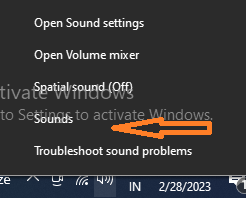
In the “Sounds” Window, go to “Sound Scheme” and select either “No Sound” or “Windows Default”.
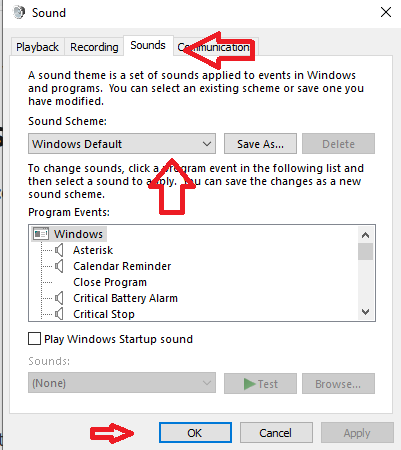
Finally, Press on “OK” and restart the PC
Set Windows Theme to Default
Go to Desktop and Choose “Personalize” option
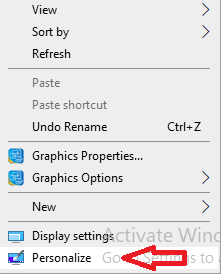
In the left pane of the window, search for “Themes” and select “Theme Settings”.
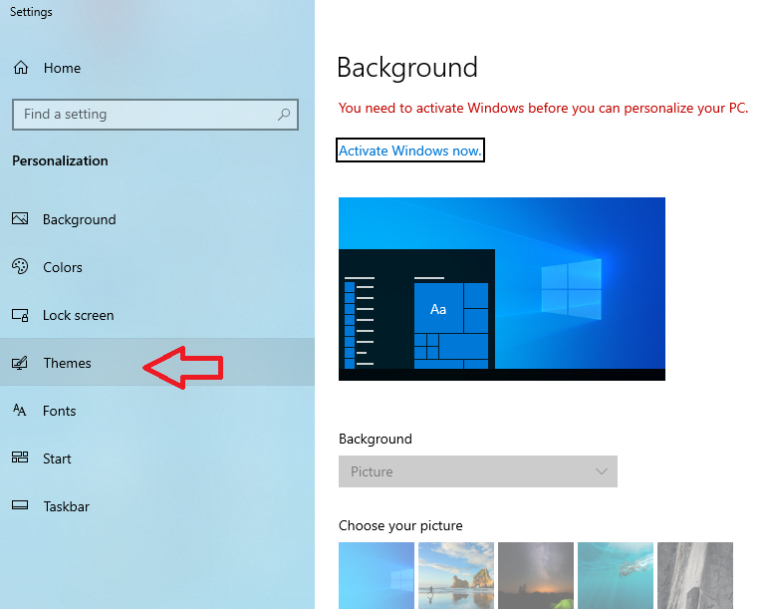
Under “Windows Default Theme”, select “Windows 10”
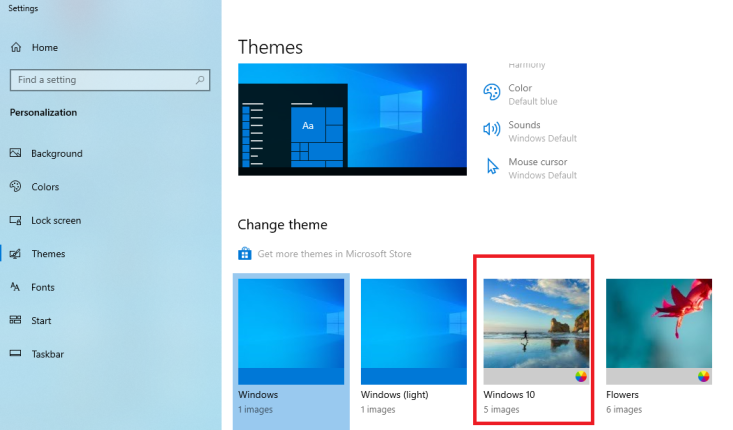
Finally, Reboot the PC
Use Administrator Account Forcefully or Reset the Admin Account Password
Sometime, File System Error doesn’t allows users to login PC with administrator privilege. So as a solution to fix file system error, you can try login your admin account forcefully and then change the account password. Hopefully, you will not notice such errors next time when you try to execute any task with admin access (with new admin account password)
Restart the PC pressing “Shift” key on windows sign-in screen for a while and then proceed to Power > Restart.
Go to Troubleshoot > Advanced > Command Prompt
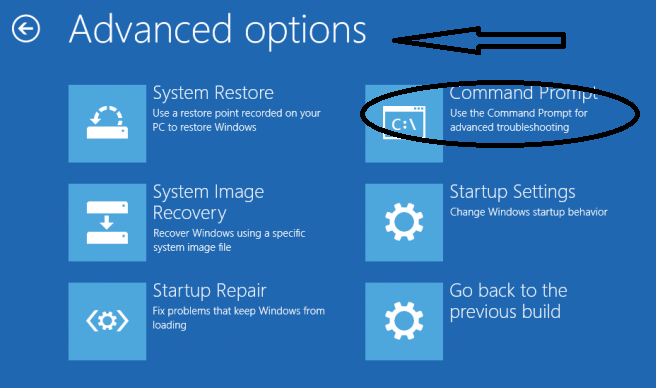
In the newly opened administrator command prompt, type: net user administrator/active:yes and close the command prompt dialog box. Go to login screen and use the administrator details to login your Windows 10 account.
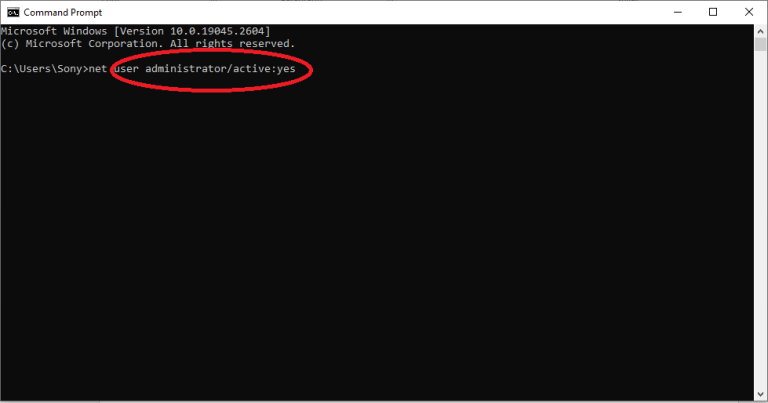
In case if the administrator password is now know to you, there will be a need to Unlock Windows 10 Admin Password. The steps are as follow.
Using Command Prompt
Open the Command prompt window using the same steps mentioned above. Begin with typing “cd Windows” > Enter > “cd System 32” > Enter> “ren Utilman.exe Utilman.exe.old” enter> “copy cmd.exe utilman.exe” Enter.
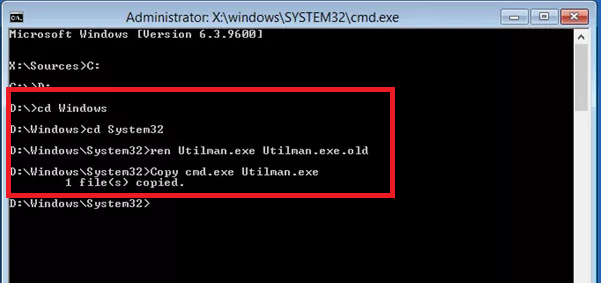
Restart the PC and go to admin login screen. Select “Utility Manager” available at the bottom left corner of the screen. On the newly opened command prompt window, type “net user Administrator Welcome@123”. Now, restart the PC and use “Welcome@123” as a new administrator login password. Hopefully, this will fix File System Error (-1073741795) on your work-station.
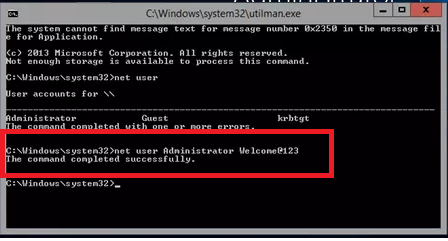
Run System File Checker and DISM
Sometime when there is file system corruption or damage, File System errors like (-1073741795) occurs. To fix file corruption, it is recommended to use a PC repair tool that comes with powerful scanning algorithm and programming logics and is capable to fix all kinds of errors related to Windows OS. It is especially recommended for those who are novice users and don’t have technical expertise. Just download and scan the PC automatic tool and get rid of PC errors without any complex manual steps.
⇑Get PC Repair Tool from Here⇓
In case if you want to repair the corrupted System files on your own, you have to run System File Check and DISM. The steps are as follow.
For SIFC (System File Checker) Scan
Go to Windows Search and type command prompt app. In the command prompt app, select “Run as Administrator”.
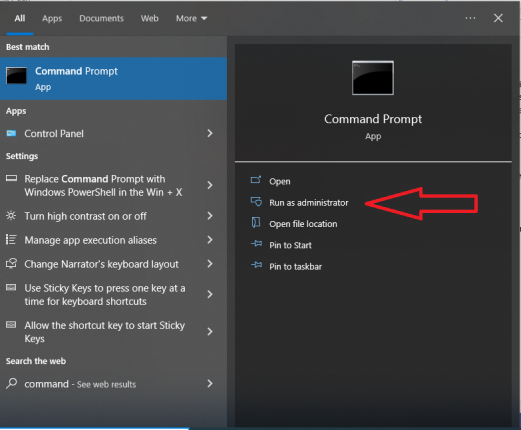
Press “Yes” on the newly opened “User Account Control” window
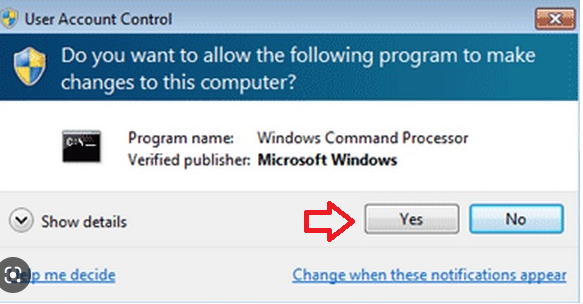
In the “Administrator Command Prompt”, type “SFC/scannow and press “Enter”.
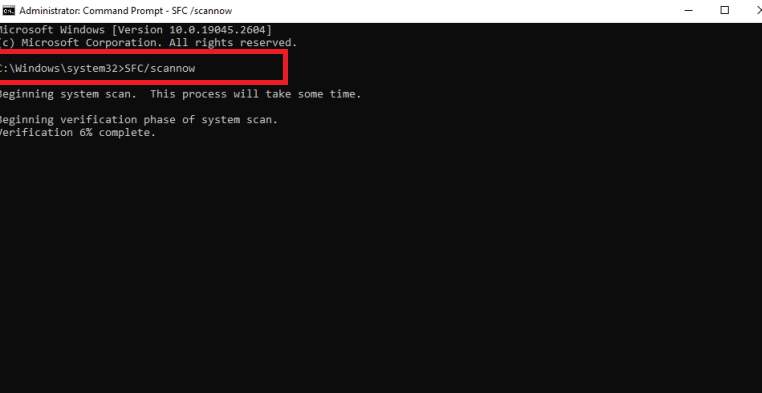
Once the scanning gets completed, the scan report is presented on the screen. If there is no detected problem, you have to do nothing more. In case if it not notice broken or corrupted system files, just follow the steps that it guides you.
For DISM (Development and Image Service and Management) Scan
Open the Administrator command prompt and follow these three commands one by one.
DISM /Online /Cleanup-Image /RestoreHealth
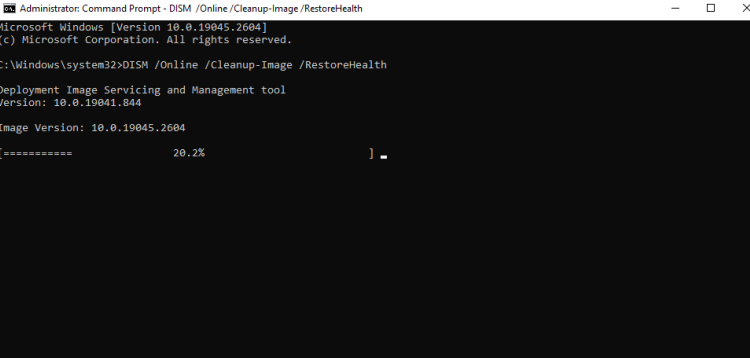
DISM /Online /Cleanup-Image /CheckHealth
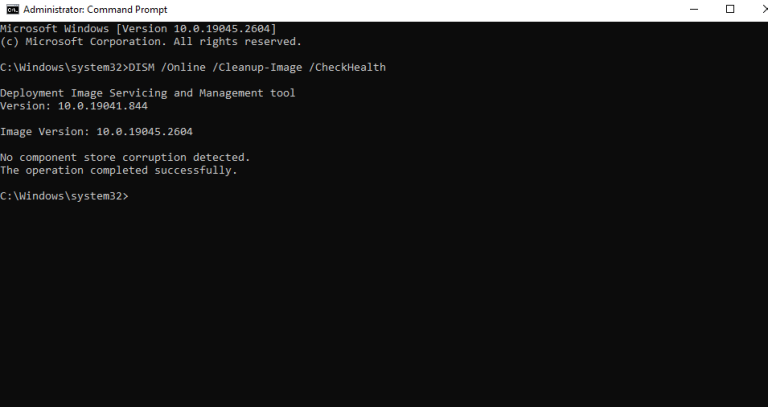
DISM /Online /Cleanup-Image /ScanHealth”
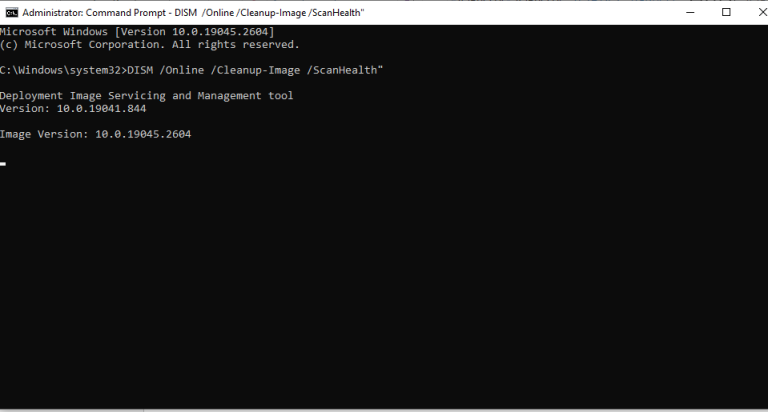
Reset Windows Store Cache
The final manual step that you may try to fix file system error (-1073741795) is reset Windows Store Cache. The steps are as follow.
Open Run by Pressing Windows + R
Type WSReset.exe in the dialog box and Press “OK”.
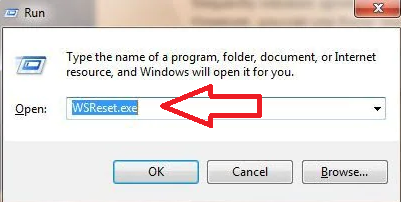
Conclusion
All the possible manual process to fix file system error (-1073741795) has been broadly discussed here. The same manual process can be used for fix other file system error codes as well such as (-1073740791), (-1073741819), (-1073741792) and so on. If you find difficulty in executing these manual process, it is recommended to use the automatic PC repair tool.

