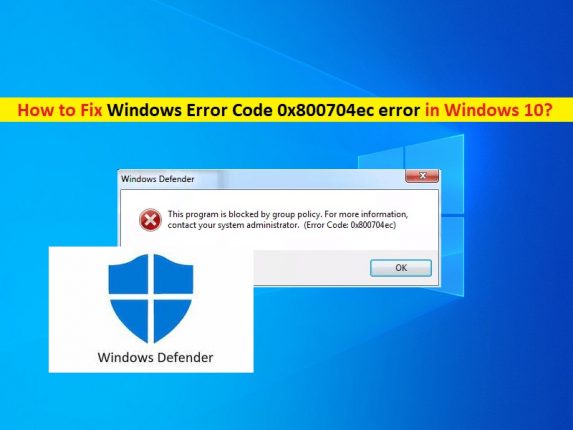What is ‘Windows Error Code 0x800704ec’ error in Windows 10?
Here, we are discussing on “How to Fix Windows Error Code 0x800704ec”. You will be guided with easy automatic and manual methods/steps to resolve the issue. Let’s starts the discussion.
‘Windows Defender Antivirus’: Windows Defender Antivirus is Microsoft Windows built-in antivirus software available for Windows 10/8/7 computer. This software is designed protect your Windows computer against malware, spyware or viruses. It has the ability to remove installed ActiveX software. This Windows built-in antivirus software offers you to run system scan for your malware, viruses or other threats in your computer, and after scanning process completed. It shows results of system scan.
However, several users reported that they faced ‘Windows Error Code 0x800704ec’ while they tried to access or open ‘Windows Defender Antivirus Software’ in their Windows 10 computer. This error is official Windows Notification which is occurred usually when you try to open Windows Defender or turn it ON. The possible reason behind this issue is your third-party antivirus software like Avast or AVG Software installed in your computer.
If your Windows Security Center identifies another antivirus program, then Windows Defender Antivirus is automatically turned OFF, and will remain so until third-party antivirus is removed. In such case, you can try to fix the error by disabling or uninstalling third-party antivirus software installed in your computer.
Another possible reason behind ‘Windows Error Code 0x800704ec’ when trying to open Windows Defender, is problematic Group Policy settings, corrupted system files or registry, software conflict issue, malware or viruses attack in your machine, and other reasons. Let’s go for the solution,.
How to fix Windows Error Code 0x800704ec?
Method 1: Fix Error Code 0x800704ec with ‘PC Repair Tool’
You can fix your Windows PC problems ‘PC Repair Tool’ in order to resolve this error. This software offers you to find and fix BSOD errors, DLL errors, EXE errors, programs with programs, malware or viruses issues, system files or registry issues, and other system issues with just few clicks.
Method 2: Disable or uninstall Third-party antivirus
This error is occurred usually when third-party antivirus software is already installed in your computer. In such case, you can fix the issue by disabling or uninstall third-party antivirus software in computer.
Disable Third-Party Antivirus:
Step 1: Right-click on your antivirus software icon on ‘System Tray’ and select ‘Stop’, ‘Disable’ or similar option to disable your antivirus
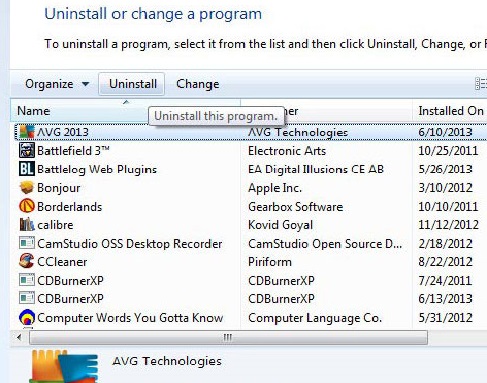
Uninstall Third-party antivirus:
Step 1: Open ‘Control Panel’ in Windows 10 and go to ‘Uninstall a Program > Programs & Features’
Step 2: Find and right-click on your third-party antivirus software like Avast, and select ‘Uninstall’. Follow on-screen instructions to finish uninstall process.
Step 3: Once done, restart your computer to see the changes and check if the issue is resolved.
Method 3: Fix ‘Windows Defender Error Code 0x800704ec’ with ‘Registry Editor’
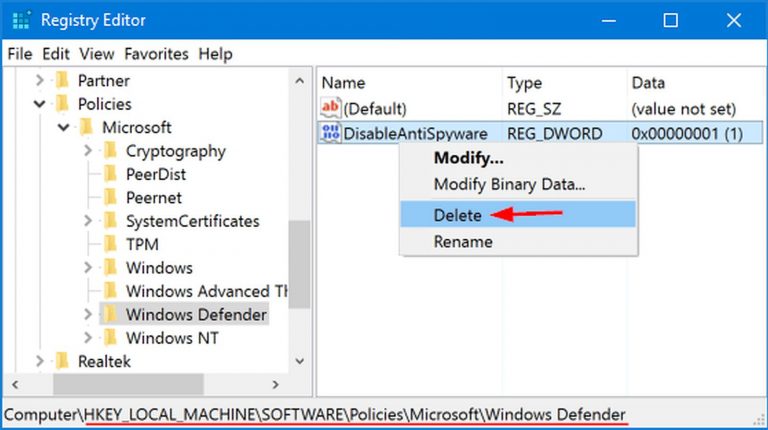
Step 1: Press ‘Windows + R’ keys on keyboard, type ‘regedit’ in the opened ‘Run’ dialog box and hit ‘Ok’ button to open ‘Registry Editor’
Step 2: Navigate to ‘HKey_Local_Machine\\Software\\Policies\\Microsoft\\Windows Defender’ path
Step 3: Find ‘DisableAntiSpyware’ key and delete its value. Double-click on ‘REG-DWORD’ and set its value to ‘0’.
Step 4: Once done, please check the issue is resolved.
Method 4: Modify Group Policy’s settings
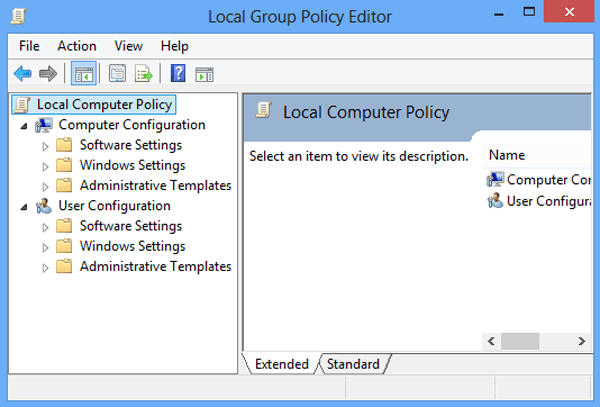
Step 1: Press ‘Windows + R’ keys on keyboard, type ‘gpedit.msc’ in the opened ‘Run’ dialog box and hit ‘Ok’ button to open ‘Group Policy Editor’
Step 2: Now, click on ‘Local Computer Policy’ and select ‘Administrative Templates’
Step 3: Select ‘Windows Components’ and open ‘Windows Defender’
Step 4: Now, select ‘Windows Defender’ and double-click on ‘Turn OFF Windows Defender’ option in right pane
Step 5: In the next window, click on ‘Disable’ option and then hit ‘Ok’ to see the changes.
Method 5: Run SFC Scan and DISM Scan
You can also try to resolve the issue by running SFC Scan to repair system files, and running DISM scan to repair hard disk image issue.
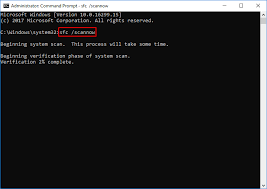
Step 1: Press ‘Windows + X’ keys on keyboard and select ‘Command Prompt as Admisntrator’
Step 2: Run SFC Scan. Type ‘sfc /scannow’ command in the opened ‘Command Prompt’, and hit ‘Enter’ key to execute
Step 3: Once executed, run DISM scan. Type the following command one-by-one and hit ‘Enter’ key after each to execute
DISM.exe /Online /Cleanup-image /Scanhealth
DISM.exe /Online /Cleanup-image /Restorehealth
Step 4: Wait for the completion. Once done, restart your computer to see the changes and check if the issue is resolved.
Method 6: Enable Windows Defender services
You should make sure following Windows Defender services are running in your Windows 10 computer properly:
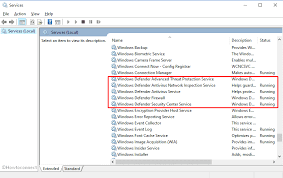
- Windows Defender Advanced Threat Protection Service
- Windows Defender Antivirus Network Inspection Service
- Windows Defender Antivirus Service
- Windows Defender Firewall
- Windows Defender Security Center Service
Step 1: Press ‘Windows + R’ keys on keyboard, type ‘services’ in the opened ‘Run’ dialog box and hit ‘Ok’ button to open ‘Services’ window
Step 2: Now, locate “Windows Defender Advanced Threat Protection Service, Windows Defender Antivirus Network Inspection Service, Windows Defender Antivirus Service, Windows Defender Firewall, and Windows Defender Security Center Service” services
Step 3: Right-click each services one-by-one and select ‘Start’ if not running, and if running, then right-click on it and select ‘Restart’ option
Step 4: Once done, restart your computer and check if the problem is resolved.
Conclusion
I hope this article helped you on How to fix Windows Error Code 0x800704ec with several easy steps. You can read & follow our instructions to do so. For any suggestions or queries, please write on comment box below.