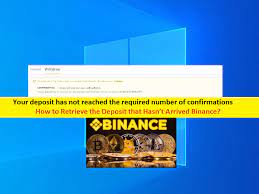Portable Screen Recorder Software: Use to record screen, record full desktop screen
In this post, we are going to discuss on List of 12 best Free Portable Screen Recorder Software for Windows. You can choose any software from the list for screen recording purposes. Let’s starts the discussion.
Table of Contents
‘Best Free Portable Screen Recorder Software for Windows’:
‘Portable Screen Recorder Software’: Portable Screen Recorder applications are the software you can use to record screen video with an advantage that these software require no installation to work. For example, if you are working on Windows 10 computer and want to record your desktop screen and make a video of your on-screen activities, then these Screen Recorder Software. These software allows you capture a video of a full desktop screen, a selected window, or specific region.
Some applications in this list comes with a feature of recording a webcam and you can setup various recording configuration including frame rate, video format, video compression, encoding quality, etc. Also, some applications in this list support multiple output video formats such as MP4, AVI, MOV, WMV, etc, while some of these allow you to save recorded screen video as an animated GIF file format. Let’s take a look at list.
List of 12 Best Portable Screen Recorder Software for Windows:
- CamStudio
- ScreenToGif
- Screencast Capture Lite
- ShareX
- Easy Screencast Recorder
- Screen View!
- Screen2Avi
- Krut Computer Recorder
- GifCam
- Screen Recorder
- AviScreen
- xvideocapture chung
1: CamStudio:
CamStudio is one of best Portable Screen Recorder Software for Windows in this list. This tool allows you to record sound from microphone or speakers. It provides Screen Annotation and Video Annotation tools to add various annotations to make a tutorial video. You can add generic annotation like System time stamp, caption, watermark, etc to make tutorial video using this tool. You can setup various video options before you start recording your desktop with this portable screen recorder and these options includes compressor, quality, framerate, etc.
How to use CamStudio?
Step 1: Firstly, download this tool from ‘https://portableapps.com/apps/utilities/camstudio_portable’ page and install it. Launch it and select a region to record and then hit the Record button.
Step 2: Now, start recording screen video and if you want, you can add sound, annotations, cursor, etc.
Step 3: Lastly, when you are done with recording screen, click Stop button. The recording will be saved as AVI movie.
2: ScreenToGif:
ScreenToGif is another Portable Screen Recorder Software in the list. This tool offers you can record desktop screen as animated GIF, APNG, or as a video. To record screen as a video, it supports MP4, AVI, WebM and WMV formats. You can also record video through webam. It also provides Board Recorder which allows you record your drawings on whiteboard. You can manually set width and height of region to be captured. You can get this tool from ‘https://www.screentogif.com/’ page.
Features of ScreenToGif:
- It also offers options to add transition effects between frames.
- You can also view statistics related to recorded video such as number of frame counts, frame size, frame DPI, total duration, etc.
- You can edit each frame with available tools like remove duplicates, remove frame count, reverse frame order, etc. It also lets you import frames from local image or video file and merge into recorded video.
- Many more tools to edit and annotate recorded frames are provided in it, such as add captions, free drawing, crop, rotate, obfuscate, watermark, cinemagraph, etc.
3: Screencast Capture Lite:
Screencast Capture Lite is another portable screen recorder for Windows. You can record a fixed region, window, or whole desktop screen. It allows you to record video using your webcam and also you can add voice-over to recorded video through microphone.
Before start recording, you can setup output configurations using settings option and these configuration includes video frame rate and container (AVI, MP4, MKV, M4V, MOV), audio frame rate, capture mouse clicks, mouse cursor, and/or keyboard keys, and storage folder. You can start recording using dedicated button and stop it when done. You can get this tool from ‘https://github.com/cesarsouza/screencast-capture/releases’ page.
4: ShareX:
ShareX is free open-source screen capture and recorder software for Windows in this list. This software also comes in portable package which can be downloaded from ‘https://getsharex.com/downloads/’ page. It allows you to record screen in video format including MP4, AVI, WEbM or GIF format. To record your screen, you need to open this software and go to ‘Capture > Screen recording’ or you can use predefined hotkey to do so.
5: Easy Screencast Recorder:
Easy Screencast Recorder is another Portable Screen Recorder Software in the list offers you to record your desktop screen and make video of your on-screen activities. It allows you to record audio with screen video using your microphone. You can setup the recording format before starting the capture process. It also offers you can setup video codec engine, audio codec engine, compression type, compression quality, recording data rate, etc. Plus, it lets you setup capture options including capture cursor, frame rate, maximum size before recording is terminated, etc. You can get this tool through ‘http://www.donationcoder.com/software/mouser/popular-apps/easy-screencast-recorder’ page.
6: Screen View!:
Screen View! Is one of best Portable Screen Recorder Software in the list. You can also record audio using your microphone. It saves the output screen video as AVI and SWF files. It also saves individual frames of recorded video as BMP images.
How to use Screen View!?
Step 1: At first, download and install this tool through ‘https://sourceforge.net/projects/scrview/’ page. Once installed, launch it and go to its File menu > Record option and configure output location for saving image frames and videos (AVI, SWF).
Step 2: Now, record the screen video and when you are done with recording, use File > Stop Recording option to save final video. It lets you select a video compressor to save output video, such as Intel IYUV Codec, Microsoft RLE, Microsoft Video 1, Cinepak Codec by Radius, etc.
7: Screen2Avi:
Screen2Avi is another Portable Screen Recorder Software in the list offers you can capture screen of full screen, predefined size or custom area. While taking screen video, you can enable audio and select input audio device like microphone. The output recorded video is saved in AVI format. Also, you can configure compression settings and setup frame rate. You can get this tool through ‘https://www.softpedia.com/get/PORTABLE-SOFTWARE/Multimedia/Video/Screen2Avi-Portable.shtml’ page.
8: Krut Computer Recorder:
Krut Computer Recorder is one of best Free Portable Screen Recorder Software for Windows in this list. This software allows you to record your desktop screen video in MOV format. Also, you are allowed to take screenshots using this tool. You can set some settings like capture area, recording frame per seconds, encoding quality, audio settings, show mouse, etc, before start screen video capture. It also lets you set timer for screen recording. You can get this tool through ‘http://krut.sourceforge.net/’ page.
9: GifCam:
GifCam is another Portable Screen Recorder Software in the list. It basically records screen video as an animated GIF. From Rec option, you can start recording screen video by selecting the frame rate and you can also enable full screen and capture cursor options. It also allows you custom recording and to do recording in particular region, adjust the size of its application window and when you are done, stop the process and save the recording as GIF. You can get this tool through ‘https://gifcam.en.softonic.com/’ page.
10: Screen Recorder:
Screen Recorder is Portable Screen Recorder Software works without installation. This software requires Java to work. You can get this tool through ‘http://www.randelshofer.ch/blog/2011/05/pure-java-screen-recorder/’ page. You need to setup a few configurations like following before you start recording your screen:
- Output Format; QuickTime (MOV) or AVI.
- Colors; Hundreds, Thousands, or Millions.
- Mouse; Black Cursor, White Cursor, or No Cursor.
- Screen Rate.
- Mouse Rate.
- Audio; No Audio, 8000 Hz, or 44100 Hz.
11: AviScreen:
AviScreen is next Portable Screen Recorder Software in the list for Windows PC/Laptop. This software allows you to capture full screen or region with specific dimensions. It creates a recording movie as well as saves individuals frames. The video is saved in AVI format. You can customise output recording video by selecting a video compression and setup options like frame rate, delay before capture, show cursor, etc. You can get this tool through ‘https://www.softpedia.com/get/PORTABLE-SOFTWARE/Multimedia/Video/Windows-Portable-Applications-AviScreen-Portable.shtml’ page.
12: xvideocapture chung:
xvideocapture chung is simple Portable Screen Recorder Software in this list for Windows devices. This tool allows you to capture video of full desktop screen, a window, or a selected zone. The recorded video is saved in AVI format in Video subfolder of its Downloads folder. You can get this tool through ‘https://sourceforge.net/projects/xvideocapturech/’ page.
Fix Windows PC issues with ‘PC Repair Tool’:
‘PC Repair Tool’ is easy & quick way to find and fix BSOD errors, DLL errors, EXE errors, problems with programs/applications, malware or viruses infections in computer, system files or registry issues, and other system issues with just few clicks.
⇓ Get PC Repair Tool
Conclusion
I am sure this article helped you on List of best 12 Free Portable Screen Recorder Software for Windows. You can choose any tools according to your needs to screen recording purposes. That’s all. For any suggestions or queries, please write on comment box below.