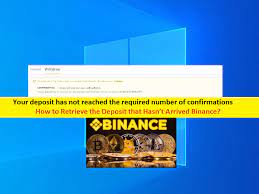It’s always appreciable to be easily able to access data on computer every time when required. But, when the situation comes to access a PC remotely without physical touch, it can be harder. Users like you might often need to have such solutions to meet your requirements. If you really in need of some solutions to do so, this article is probably going to help you. In technical terms, this kind of access on computers without physical access, is called remote desktop access and is possible with a remote PC wake up software.
So, the required feature to access a computer on remote basis is called as Wake-On-Lan option. With the help of this, you can easily turn your home or office PC to be accessed remotely to finish some urgent tasks. Also, WOL is such a feature which is built in almost all system software including Windows 10 as well. This feature actually works by sending a special ‘magic pocket’ over internet or network that makes remote PC to wake up. But, in order to send such magic packets, remote PC wake up software is highly required. This kind of programs uses UDP ports 7 and 9 that can wake up a plenty of devices including PC, server, router, switch, and many more.
Table of Contents
Need to access remote PCs on Windows 10
In case you are using Windows 10, then you might somewhere need to wake up PC from sleep remotely, and to do so, you will also need a program. Although, there’s a number of such remote access applications, available, you would always love to choose the best. In this article, we will elaborate about such top 7 remote PC wake up applications which can suit your every needs. The list consists of some free as well as paid apps which too have some advantages and cons too. So, take a look over details and choose what you basically require to meet your needs.
Top best 7 remote PC wake up applications
1. Parallel Access (Top Recommended Option)
In the list of Wake On Lan applications for windows 10, Parallel Access remote desktop software is the most recommended one. It offers no lengthy and irritating help files, rather provides quick option to work on remote computers. Using this program, you can initiate remote desktop connection to control target PC, easily. it’s mobile version is also available to allow accessing PC through a mobile device.
While choosing the software, make sure at first that you need it either for your home purpose, or for business. Actually, the app is available in both version and obviously the business version will be costlier. Using a home version, users can create an account to access 5 remote PCs at once. However, the business version offers creating multiple accounts to access unlimited remote PCs at once. To take a try, you can have its free trial. Adding more, the software is really very simple to access, thanks to its interactive interface. Connections with this app will be fully secured as it uses 256-bit AES cryptographic standards. Click here to download Parallel Access remote PC wake up software.
2. Team Viewer (Mostly Suggested Option)
Top 2nd and mostly renowned software under list of best remote PC wake up app includes TeamViewer. This software is very versatile and over billions of people are active with Teamviewer ID’s. Using this application, you can easily have the possibility to keep your computers, servers and other devices at fingertips. it’s too a very user friendly application with wide features like real time support, access of files and networks, and more. It also allows to make video calls or chat to individuals if required.
Using Teamviewer to Wake up computer remotely, is really appreciable because of its features and friendly nature. Alike Parallel access, the program is also available for both purposes, home and business and offers free version too, to check its features. To download Team Viewer Wake up software for Windows 10, Click Here.
3. Wake on LAN by Microsoft
The third mostly used, Wake On LAN software is created by HM Software for Windows. it’s a utility allowing users to send magic packets through Ehernet or Wireless connections to wake up PC from sleep remotely. In addition to these, the software is even able to do the same with other compatible devices like laptops, tablets, etc, but this option is available only on local networks.
Speaking about user friendly nature of this application, this application is a bit complicated one, and is the option only for technical users. To configure this software for usage, it will be needed to add settings by specifying a unique name or Mac address. One can also add multiple configurations and add image for individual config files to identify them easily. If you like to try Wake On Lan software to wake up PC from sleep remotely, or for other functions, you can Download It Here.
4. RemotePC
The next remote desktop access software is RemotePC, that allows you to access remote computers effortlessly with freedom of working anywhere in the world. In compare of other programs described in the article earlier, this software has easier to understand options. To set up RemotePC, it’s required to download and install client app on both, local and remote computers. Once the app is launched, you will see simple interface that shows all available remote PCs. After that, you can assign name to machines and create a passcode to access remote systems easily. To take a try with this software, Download RemotePC here.
5. Solar Winds WOL
SolarWinds or SolarWinds WOL is a simple lightweight alternative that makes it really an ideal option to install and configure quickly. The most advantageous fact about this remote PC wake up software is, it’s completely free of cost. To use the app, you will require IP and Mac address of remote computers at first which you need to connect. To configure this application, right click on app and select properties, there you will find configure button. Scroll down to bottom to in Advanced tab and check if Wake on Magic Packet option is enabled. This option is very necessary to be activated to allow SolarWinds working properly. Download It here.
6. EMCO
Emco is a better looking option in compare to other WOL apps described in this article. It offers more functions and easy interface as well, making it a good option for you. it’s free version has limited features, and its premium functions can only be available with paid version. But, the appearance of this program along with navigation system, makes users to adjust parameters much easily. This remote PC wake up software offers 30 day free trial to allow users testing the app through itself. After which the users need to buy its professional version. Click here to visit Emco Software website.
7. Aquilatech
To get a simple but better visual experience compare to above applications, Aquilatech is a good program. This program also allows you troubleshooting WOL by monitoring wake packets being send and received with its inbuilt scanner. Apart from these, the options like wake up remote computers, shut down Windows, network scanner, ability to ping, scheduled wakeup. Shutdown, etc, makes it really a very useful app. To Download Aquilatech WOL Click Here.
What If remote PC wake up software is not working on Windows 10?
If you choose any of above software to meet functions like waking up PC from sleep remotely, but fails with some errors, then system might have some internal issues. The most common factor for those can be presence of malware. Means, if you are unable to connect with remote computers with any app, you must have to fix errors and optimize your system. To do so, Advanced System Repair Suite, is the best and mostly recommended app which provides you complete suite to take over any PC problems. Also, the tech support team of this app are ready to assist you 24/7 in case.
(We hope you really enjoyed reading this article regarding how to wake up remote PCs easily without a mess. Do share this article to your friends or relatives to help them being a technical geek. Subscribe Us to be updated about all our latest articles.)