If you are regular Windows 10/8.1/8/7 user and you have noticed “runtime error 217” on your PC, then be careful. It is important to know for you that why you are getting this error continuously in your System screen and what are the main reasons behind it.
Runtime error 217 windows may occur due to malware attacks or installed application on un-supported System architecture and others. Don’t be panics, please read this article carefully. This article will give you complete details about “runtime error 217” as well as you will get some recommended solution to fix it.
Table of Contents
Cause of runtime error 217 windows Operating System:
- If you have installed an application incompletely on your machine that means some program are missing of such application, then it might possible to get runtime error 217 in your windows PCs.
- Sometimes, this runtime error occurs due to wrong regional settings of your computer.
- It might possible to get “runtime error 217 windows” on PCs when you are using outdated software in your machine.
- You can get this error in your PCs if your System has infected from malware or spyware.
- Sometimes, runtime error 217 occurs in your Windows PCs due hardware failure. It means that the recently added hardware to your computer is not working properly and display “runtime error 217” message on your machine.
- It might possible to get “delphi runtime error 217 windows 10” while you try to start Delphi XE3 IDE (bds.exe) on your Windows PCs. In this case, you should try to re-install this Delphi XE3 IDE on PCs and check if problem is resolved.
- When Windows registry setting has been corrupted, then it might possible to get runtime error 217 windows operating System.
- When Msvcrt.dll file associated with Microsoft C++ is missing or corrupted, then this error code may appear.
Ways to fix runtime error 217 windows 10/8.1/8/7
Procedure 1: You need to apply “Disable all” option in System configuration
Step 1: Press “Windows + R” to open runs dialog box
Step 2: Type “msconfig” and then press enter key to open “System Configuration” dialog box
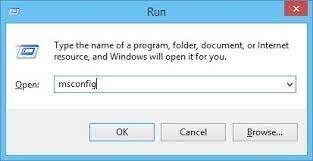
Step 3: Check the “Hide all Microsoft services” on “services” tab and then click on “Disable all” option
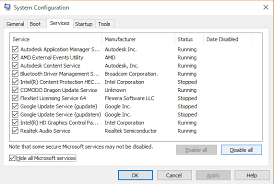
Step 4: Then click on “Apply” and “OK”
Step 5: After that, open task manager (Right click on Taskbar and then click on “Task manager”)
Step 6: Click on “Startup” tab
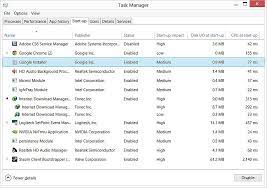
Step 7: Choose one-by-one and “disable” all
Step 8: follow the step 7 to close all the open Windows. After that, restarts your Windows PCs
Procedure 2: you need fix regional setting for your Windows PCs (Fix delphi runtime error 217 windows 10)
Step 1: Click on Start button and select “Control Panel”
Step 2: Now, select” Clock”, then select” language” and then select “Region” option
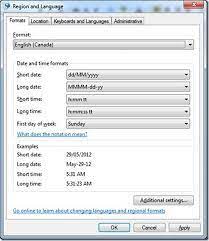
Note: select the specific setting that has to be changed.
Procedure 3: You need to download “StDole32.TLB”
Step 1: Download “StDole32.zip” file internet to your PCs
Step 2: Now, Unzip the file and place the file in “C:\Windows\System32” of your computer hard drives
Step 3: You need to check if you program will work again.
Conclusion
Runtime error 217 for windows Operating System is one of the most common errors that appear on your System screen due to some internal problems. I hope that this article helped you to detect how this error occurs in your Windows PCs as well as you have get some solution to fix it.
If you are unable to fix delphi runtime error 217 windows 10, then you should try to scan your Windows PCs with very powerful antimalware tool. Sometimes, this type of error occurs in your Windows Operating System due to Cyber attack or malware attack. It means that your System has infected from malware or Spyware. So, you should go for complete or full scan by using strong & legitimate anti malware software.
Is Your PC Behaving Abnormal & Needs Instant Optimization?
We recommend you to choose Advanced System Repair Suite which is dedicated to offer complete options to optimize a PC, fix any Windows error, and remove malware threats in easy. The software is award winning and suggested as the best malware fix application supporting all Windows versions including XP/Vista/7/8/8.1/10. Just 3 steps to avail error free PC.
- Advanced System Repair Tool and install on your PC. (Follow all on screen instructions when installer is executed)
- Click “Scan Your PC” button to scan all present issues, errors, junk files, and malware threats.
- Finally, click “Start Repair” to fix all detected problems in next few minutes.

