What is Widcomm Bluetooth Software – Developed by ‘Broadcom’?
Widcomm Bluetooth Software offers you to control Bluetooth devices connected to your Windows PC/laptop. With this utility software, computers and peripherals can easily be controlled with Bluetooth wireless connections.
This software provides support for USB-compatible devices and with adapters, and this utility software is one of best options for facilitating that data transfer between PCs or PC and mobile phone. It means you can use this tool to transfer data between two different devices using Bluetooth Wireless Technology.
Broadcom ‘Widcomm Bluetooth Software’ supports all sorts of Bluetooth devices
This Utility software designed & developed by ‘Broadcom’ offers you can handle all sorts of Bluetooth devices including game controllers, input devices, wireless microphones, audio headsets, wireless adapters, and many other Bluetooth-powered devices connected to your PC/laptop.
This application scans your space with an active Bluetooth adapter, and tries to establish the connection and pair with any discovered device. The entire Bluetooth connection processes is automatic and consists of four separate steps including ‘detecting Bluetooth devices’, ‘Validate Bluetooth device’, ‘Download Bluetooth Software’ and ‘Install Bluetooth Software’. Once done, you need to restart your computer to see the changes.
Broadcom ‘Widcomm Bluetooth Software’ Features:
This utility software provides support for all types of Bluetooth devices including game controllers, headsets, microphones and more. You are allowed to establish the wireless data connection with the mobile or other PCs/laptop with this software.
Widcomm Bluetooth Software release regular Bluetooth Driver Update for Windows 10 or other Windows version. It means that there is no need to download Bluetooth driver using some other methods. You can easily get driver update for Bluetooth devices with just few clicks if available.
It is easy-to-use and user-friendly interface that can easily handled by both technical and non-technical users. It features easiest way to detect Bluetooth devices and make them fully functional. Once connected, you can easily share data between connected devices.
How to download and install Widcomm Bluetooth Software in Windows 10?
Note that you can use this utility software developed by ‘Broadcom’ to connect almost all Bluetooth devices to your PC/laptop using Bluetooth wireless technology.
Step 1: At first, you need visit ‘Broadcom Support Documents and Downloads’ Official page or ‘Broadcom Official page > Support and Services > Support Documents and Downloads’ page
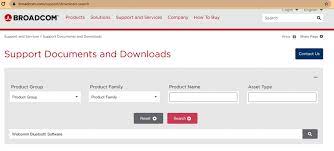
Step 2: In the next screen, expand each category to see ‘Widcomm Bluetooth Software’, if found, click on download link on this utility software and start downloading
Step 3: Once downloaded, extract the downloaded package to the desktop and run ‘setup file’.
Step 4: Follow on-screen instructions to finish installation. Once done, restart your computer to save the changes.
How to download or reinstall Widcomm Bluetooth Software in Windows 10 using ‘Microsoft Store’?
In Windows 10, you can download and install this Bluetooth software from Microsoft Windows Store app.
Step 1: In Windows 10, click on ‘Start’ button and navigate to ‘Microsoft Store’ or ‘Windows Store’
Step 2: In the opened ‘Windows Store’ app, search for ‘Widcomm Bluetooth Software’
Step 3: If available, click on ‘Download’ to start downloading and then install it into your computer.
Step 4: Once done, reboot your computer to see the changes.
How to download and install Widcomm Bluetooth Software as browser extension to Google Chrome?
You can add Widcomm Bluetooth extension to your Google Chrome browser. Before starting this program, you should make sure that your wireless device is connected to computer and turned ON.
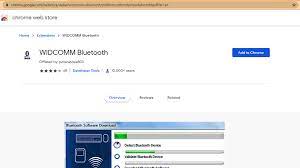
Step 1: Open your browse and visit ‘Chrome Web Store’
Step 2: Search for ‘Widcomm Bluetooth’ extension and click on ‘Add to Chrome’ to install this browser extension
Widcomm Bluetooth Software Alternatives
This Bluetooth Software can be used to connect and configure Bluetooth devices in your PC/laptop. It offers you can share data between two different Bluetooth devices. It also notify when update is available for your Bluetooth devices. However, we not recommended you to use this software. You can also try some other similar utility software like BlueSoliel, Bluetooth Stack Switcher, GNOME Bluetooth, Blueberry and others.
Conclusion
I am sure this post helped you on how to download, reinstall or update Widcomm Bluetooth Software and drivers in Windows 10. You can read & follow our instructions to do so. That’s all. For any suggestions or queries, please write on comment box below.

