What is File System Error (-1073741521)
This file system error is a Windows specific error code that restricts users to perform several tasks which primarily requires admin access privilege. Activities like accessing task manager, using admin cmd, installing any third-party programs, opening certain files and documents gets totally restricted. While executing such tasks, a pop-up windows appears on the screen with notification “File System Error (-1073741521)”. The Windows OS starts getting crash or freeze at regular interval and hence normal tasks gets interrupted.
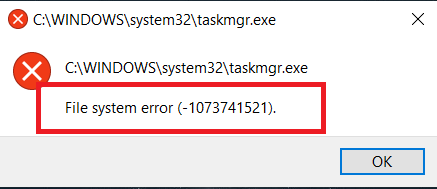
Table of Contents
What are the Reasons for File System Error (-1073741521)
A corruption in hard-disk files including C drive is a major reason for File system errors. Additionally, malware infection, broken Windows update, bad sector, unwanted changes in the Windows settings may lead to error code (-1073741521). “User Access Control” denies your admin access and thus “System Files Errors” like (-1073741521), (-805305975), (2018374635), (-1073741792), (-1073740791), or (-1073741819) starts appearing on the screen. The error code may differ but administrative access is restricted in all these file system error. Since, (-1073741521) file system error code is associated with hard-disk corruption hence it may lead to severe data loss situation as well.
Workaround to Fix File System Error (-1073741521)?
Since the prime reasons for this error code is hard-disk corruption hence the first step should be disk check and repairing it if there is any issue. Restoring the System to its previous “Restore Point” can also be helpful. Since corruption largely happens due to malware attacks hence scanning the PC with powerful anti-malware tool is recommended. If nothing works then ultimate solution is to clean install the Windows OS once again.
Remember that the solution mentioned above includes a lot of manual steps and hence it requires a lot of technical expertise and precision to execute them perfectly. A single mistake could damage the PC permanently leading to severe data loss. If you are a novice user then it is better for you to use a PC repair tool that will fix all kind of System file error, BSOD, .exe or .dll errors etc. automatically without any manual step involvement.
⇑Get PC Repair Tool Here⇓
All the Possible Workaround and Manual Steps to Fix File System Error (-1073741521) has been discussed below
Run System File Checker and DISM to Repair Corrupted System Files
When there is corrupted or damaged system files or bad sectors, File System errors like (-1073741521) occurs. In order to fix this, you can try using some internal windows utility that requires command prompt. These steps should be executed carefully and if you are novice user, it is better for you to use a PC Repair Tool
For SIFC (System File Checker) Scan
Go to Windows Search and type command prompt app. In the command prompt app, select “Run as Administrator”.
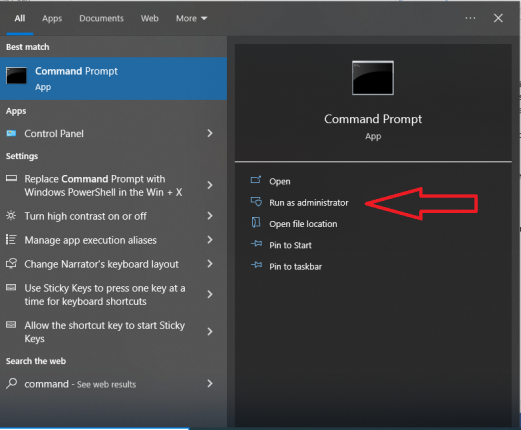
Press “Yes” on the newly opened “User Account Control” window
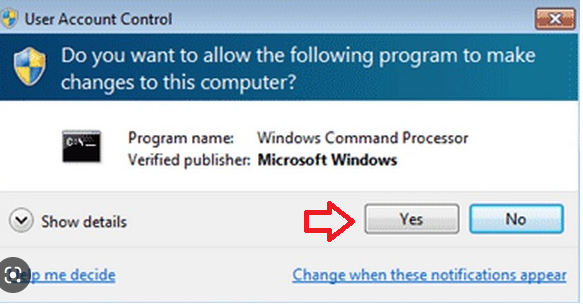
In the “Administrator Command Prompt”, type “SFC/scannow and press “Enter”.
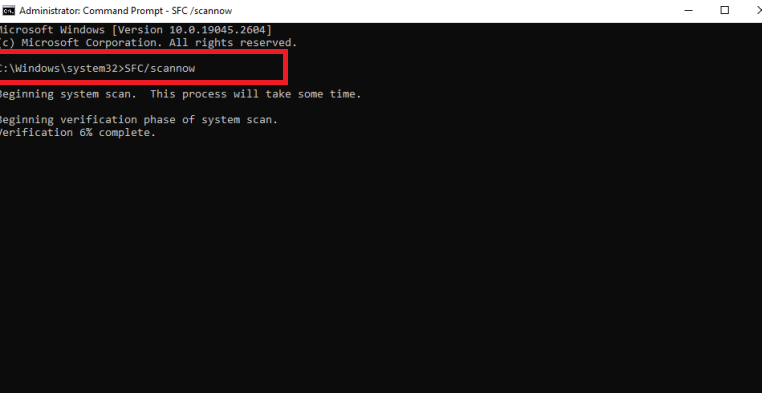
Once the scanning gets completed, the scan report is presented on the screen. If there is no detected problem, you have to do nothing more. In case if it not notice broken or corrupted system files, just follow the steps that it guides you.
For DISM (Development and Image Service and Management) Scan
Open the Administrator command prompt and follow these three commands one by one.
DISM /Online /Cleanup-Image /RestoreHealth
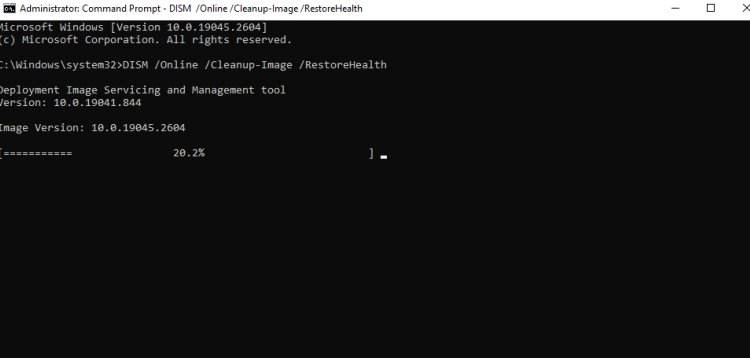
DISM /Online /Cleanup-Image /CheckHealth
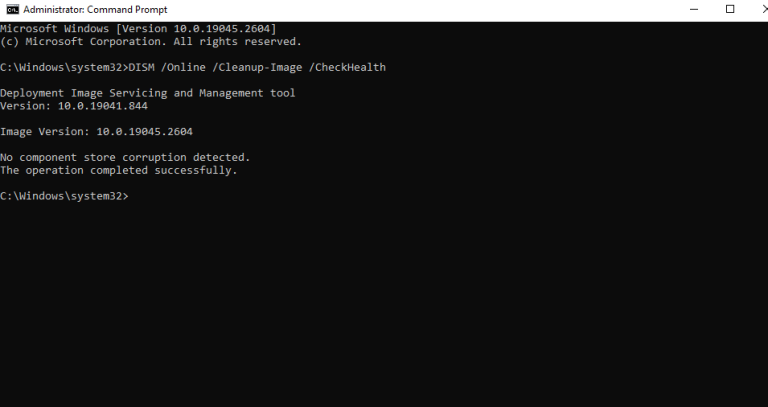
DISM /Online /Cleanup-Image /ScanHealth”

Run CHKDSK command
Open “Administrator Command Prompt” and type chkdsk C: /f /r /x and then enter
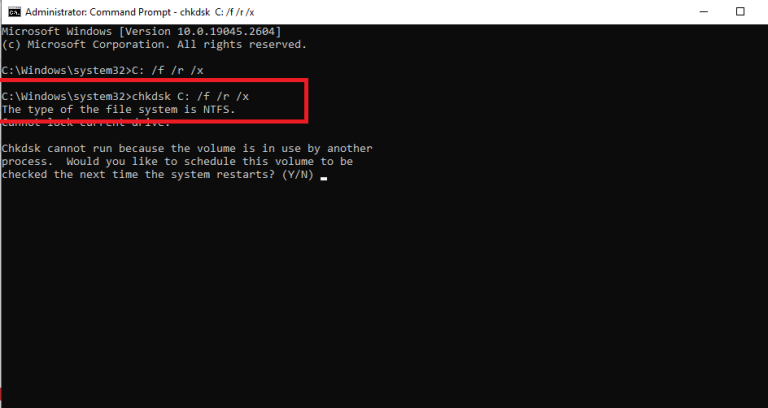
Wait for the process to get completed and then restart the PC.
Forcefully Using Administrator Account and Resetting Admin Account Password
On many occasion, File System Error (-1073741521) doesn’t allows users to login PC with administrator so as solution, you can try login your admin account forcefully and then change the account password. Hopefully, you can use your admin access using new admin account password.
Restart the PC pressing “Shift” key on windows sign-in screen for a while and then proceed to Power > Restart.
Go to Troubleshoot > Advanced > Command Prompt
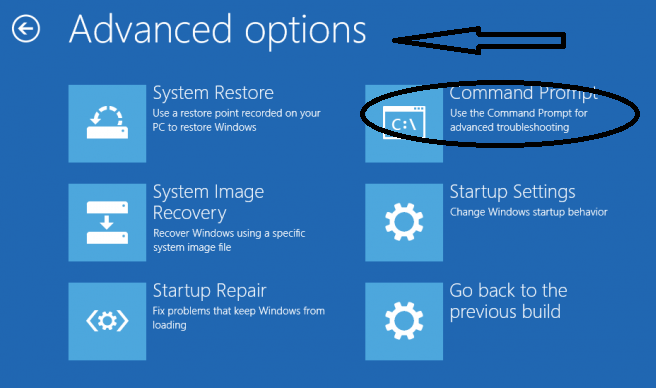
In the newly opened administrator command prompt, type: net user administrator/active:yes and close the command prompt dialog box. Go to login screen and use the administrator details to login your Windows 10 account.
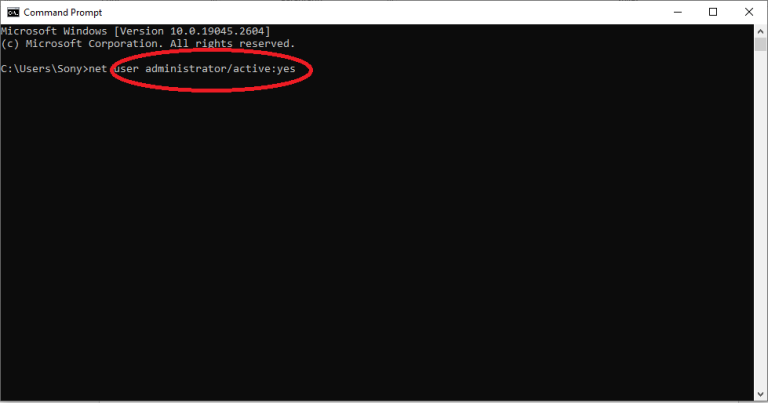
In case if the administrator password is now know to you, there will be a need to Unlock Windows 10 Admin Password. The steps are as follow.
Using Command Prompt
Open the Command prompt window using the same steps mentioned above. Begin with typing “cd Windows” > Enter > “cd System 32” > Enter> “ren Utilman.exe Utilman.exe.old” enter> “copy cmd.exe utilman.exe” Enter.
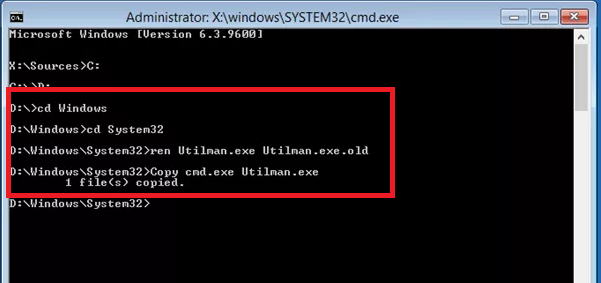
Restart the PC and go to admin login screen. Select “Utility Manager” available at the bottom left corner of the screen. On the newly opened command prompt window, type “net user Administrator Welcome@123”. Now, restart the PC and use “Welcome@123” as a new administrator login password. Hopefully, this will fix File System Error (-1073741795) on your work-station.
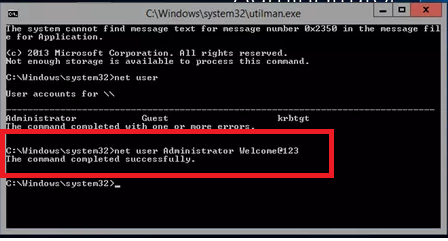
Uninstall the Last Windows Update
It happens many a times that the last Windows update including security patch conflicts with the Windows registries and leads to file System error. Hence, you may try uninstalling the last Windows update and see whether it works for you. The steps are as follow.
Go to Update and Security Option by pressing Win + I together
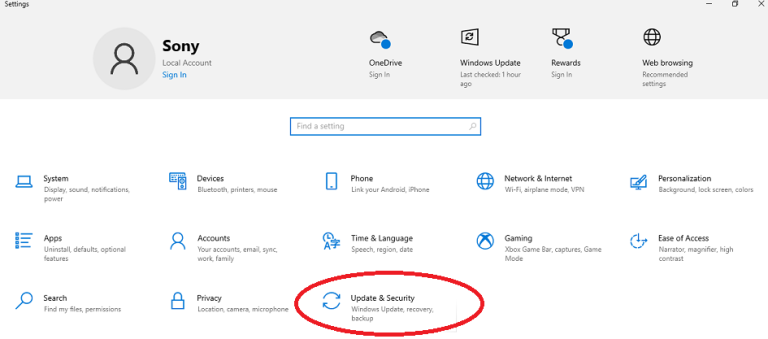
Go to “Recovery” present on the left hand side.
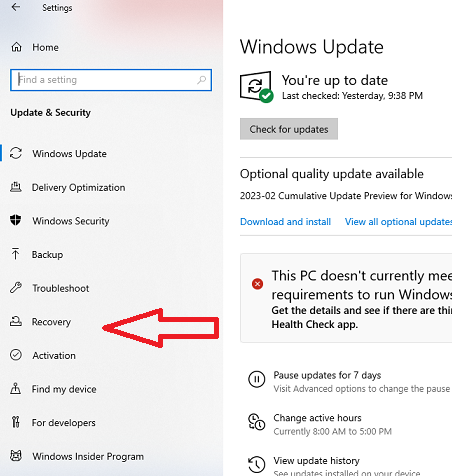
Select the previous version of the Windows updates. If you have installed the update in last 10 days, you can restore the previous Windows update with one click. However, if it is more than 10 days, you need to uninstall the Windows patch manually. The steps are as follow.
Go to Windows Settings > Update and Security> Update History
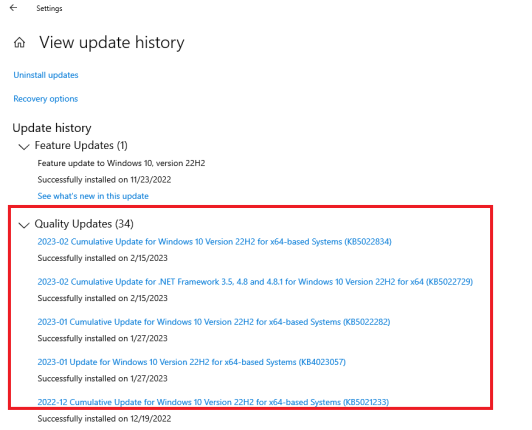
Select all the latest update one by one and uninstall them.
Do Clean Windows Installation
Note: Clean installation will remove all the stored data hence it is important that you first create the backup of your files.
Download the ISO files from the link below.
Select “Create Installation Media for another PC” > Next> Select ISO file > Next> Finish.
Open the downloaded Windows ISO file
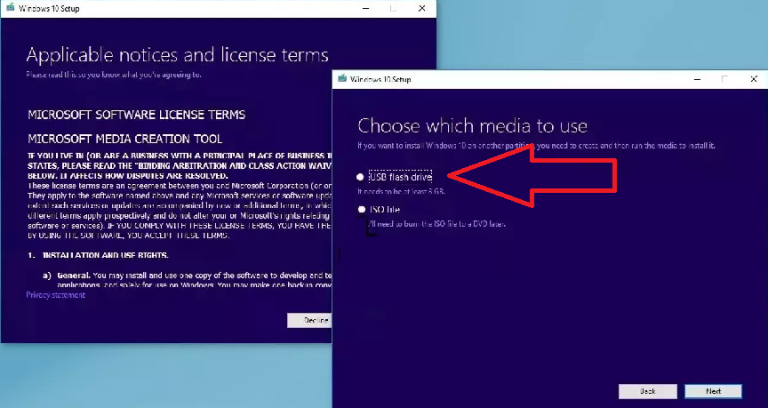
Select “Setup” > Accept > Install. Wait for the process to get completed and restart the PC.
Final Conclusion
It is very important to fix File System Error (-1073741521) because it appears every now and then while executing normal tasks and restrict user to execute various activities. We have curated all the possible manual fixes to get rid of this kind of file system error. The steps mentioned here could be used to fix other files system error as well. Remember that if you are a novice user then it is better for you to use an automatic PC repair tool and get the file system errors fixed.

