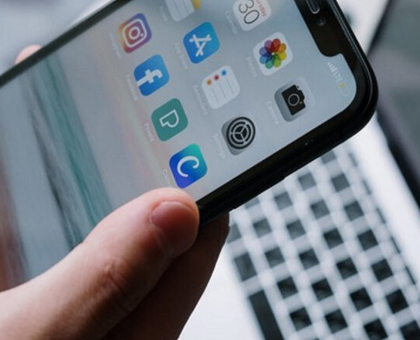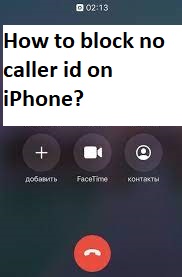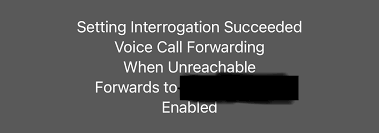Here in this blog we will teach you How to turn off camera sound on iPhone 14/14pro/14pro Max. Apple is one of the globally accepted and appreciated brands. That’s why users around the globe are investing so much to enjoy its unparallel services. And among all the features, the camera quality of iPhone is just outstanding. But the only thing which irritates the users is its camera sound which is just like stand-alone cameras. This sound is quite loud and can be distracting in certain situation which is not calculated as etiquette.
Well if you are too looking for a guide to turn off camera sound then you have reached at the right place. So without any further delay let’s gets started with the discussion.
- Is it possible to mute the camera shutter sound on iPhone?
- How to turn off camera sound on an iPhone with silent switch?
- How to turn off camera sound without turning off ringer?
- How to turn off camera sound on iPhone without muting /silent?
Is it possible to mute the camera shutter sound on iPhone?
Unfortunately the stock camera app on iPhone doesn’t include a setting to disable the camera click sound. But there are some tricks that he user can use to turn off camera sound on iPhone. We have mentioned two methods to get past your issue; you can follow any of them as per your convenience. These methods are effective for all the iOS versions.
How to turn off camera sound on an iPhone with silent switch?
The easiest way to silence the camera’s shutter sound is to put the iPhone in silent mode and to do so follow the below mention guidelines.
Step 1: First of all just flip the Ring/Silent switch-located on the left side of your device-down revealing the orange color behind it and the camera won’t make noise while taking a picture.
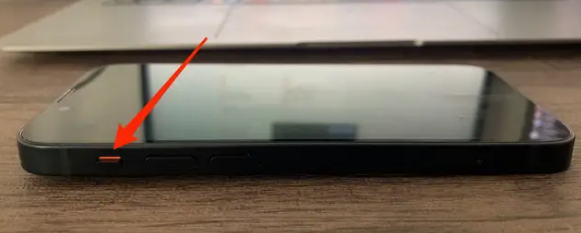
Note that this will silence the phone’s ringer as well which means you will have to rely on vibrations get alert of notifications and calls.
How to turn off camera sound without turning off ringer?
Well if you don’t want to keep your device in silent mode but still want to disable the shutter noise, then you can take a Live Photo- a picture that is a seconds-long mini video with audio instead.
Follow the below mention steps to take a Live Photo on an iPhone:
Note that you can only take a Live Photos on iPhone 6S and newer.
Step 1: First of all open the Camera app on your device> then check the concentric circles at the top of the screen. If they are yellow, the Live Photos feature is on. But if they are white with a slash running through them, then its off-tap those white circles in order to enable it.

Step 2: Now tap the Shutter button and you will notice that the camera will take a picture without making the shutter sound.

Keep in mind that Live Photos take up a lot more storage space on your iPhone, so if you don’t have enough space then you may not be able to use this method for long.
How to turn off camera sound on iPhone without muting /silent?
To do the same follow the below mention guidelines:
Step 1: Firstly install a shortcut app if you don’t have already> then open the shortcuts app and tap the “Automation” tab
Step 2: After that “Create Personal Automation” if you don’t have any automation already. Or just tap +icon at the top right corner and select “Create Personal Automation”

Step 3: On the New Automation screen, you need to scroll down and tap the “App” option> then tap on “Choose” and select the “Camera” app and after that select “Snapchat” too if you want to turn the shutter sound off on Snapchat. Tap on Done.

Step 4: Then tick mark “Is opened” and ensure “Is closed” is unchecked and then tap Next

Step 5: Now click on “Add Action” and then search for“ Set Vol” and select “ Set Volume”

Step 6: Click on 50% and drag the slider to the extreme left so that the volume is set to 0%. After that tap Next

Step 7: Turn off the toggle just next to “Ask Before Running” and select “Don’t Ask”

Step 8: Finally tap Done. And the automation is now ready.
Step 2: Set up automation to re-enable the sound
Here you need to add below automation so that the volume turns up automatically after you exit Camera or Snapchat app. Here’s how:
Step 1: Under the shortcuts app, navigate to Automation & click “Create Personal Automation” > now on the New Automation screen, click on “App”
Step 2: Click on “Choose” and select the camera and Snapchat app> tick mark “Is Closed” option and ensure “Is opened” is unchecked. After that tap Next.
Step 3: Tap “Add Action” and search for “Set Vol” and then select “Set Volume”> Now tap on 50% and drag the slider to the right to adjust the output volume. And then tap Next.
Step 4: Finally turn off the toggle for “Ask Before Running” and select “Don’t’ Ask” then click on Done.
That’s all about How to turn off camera sound on iPhone 14/14pro/14pro Max. If you liked the blog then keep visiting the site for more interesting and informative blogs.