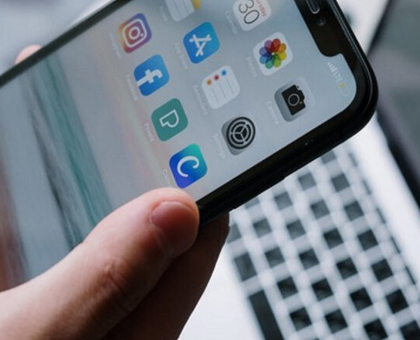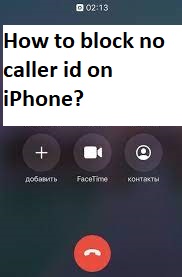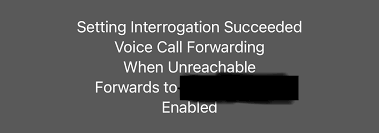If ‘Power’ button on your iPhone is not functioning properly and you are facing trouble when you attempt to restart or turn ON your iPhone with ‘Power’ button, then you are in right place for the solution. Here, you will be guided with easy steps/methods on ‘How to Turn on Phone without Power button iPhone’ for the IPhones model includes IPhone 3G, IPhone 3,4, 6, and IPhone 6, 6 Plus and IPhone SE and others. Let’s starts the discussion.
‘Turn on Phone without Power button iPhone’:
‘Power’ button is physical button on IPhone used for turning OFF or ON the IPhone. It is quite simple to turn ON/OFF the IPhone by pressing ‘Power’ button. However, it is also possible to turn ON or restart your IPhone without ‘Power’ button especially when ‘Power’ button IPhone is not working/functioning properly.
Several IPhone users reported about ‘Power’ button not functioning issue for some reasons and explained they looked for steps on How to Turn ON/restart Phone without Power button iPhone. Before troubleshooting the issue, you should at first try to plug your IPhone to charger because if phone’s battery is dead, then you can’t access your phone’s screen or can’t turn it ON. So, at first you should try to plug your IPhone to charger and wait for minutes to turn ON your IPhone its own.
‘Power’ button on IPhone not functioning issue usually occurs due to damaged physical ‘Power’ button. In such case, you can take your IPhone to mobile service center to repair power button issue. You can also try our instructions to restart or Turn ON/OFF your phone without ‘Power’ button. These methods will work for almost all IPhone variant. Let’s go for the solution.
How to Turn ON Phone without Power button iPhone?
Method 1: Try AssistiveTouch to restart or turn ON your phone
If you are able to access your IPhone’s screen or it is already turned ON, then you can try ‘AssistiveTouch’- IPhone feature to turn ON/restart your phone without ‘Power’ button.
Step 1: Open ‘Settings’ App in IPhone
Step 2: Go to ‘General > Accessibility > AssistiveTouch’ and turn it ON.
Step 3: This will put ‘AssitiveTouch’ box on your IPhone screen. Now, you can restart your phone by just tapping ‘AssistiveTouch’ box
Step 4: Select ‘Device’ from the available options and then press & hold ‘Lock Screen’ option until ‘Slide to power OFF’ screen appear. Slide the option to power Off your device. You can simply connect your phone to lightning cable to restart it.
Method 2: Perform network settings to restart your IPhone
Resetting Network settings will erase the settings associated with WiFi, Bluetooth and other networking equipments integrated into IPhone. This way, you can restart your IPhone at the end of Network settings reset process.
Step 1: Open ‘Settings’ App and go to ‘General > Reset > Reset Network Settings’
Step 2: Enter your IPhone’s password/passcode if asked and then tap ‘Reset Network Settings’ option
Step 3: This will delete all saved network settings on your IPhone and then your IPhone will be restarted once finished.
Method 3: Apply Bold Text feature to IPhone to turn ON/restart your IPhone
You can make certain changes in your IPhone settings like turning ON bold text feature in order to restart your IPhone.
Step 1: Open ‘Settings’ App on IPhone
Step 2: Go to ‘General > Accessibility’, find and toggle ON the feature of ‘Bold Text’
Step 3: Once this setting is applied, it displays a popup saying ‘Applying this setting will restart your IPhone’. Tap ‘Continue’ option to restart your phone
Method 4: Drain your IPhone’s battery to turn OFF your phone automatically and then restart it
If you are unable to finish the above methods or the above methods didn’t work for you possibly due to your Phone screen has frozen, then you can try to resolve the issue by draining your phone’s battery. However, it is time-consuming method.
To drain your phone’s battery, you can always turn ON your phone’s flashlight, level up the brightness to the maximum, disable LTE, run multiple apps at the same time or go to slow signal area. This way, your IPhone will automatically be turned OFF. Once your IPhone is turned OFF, connect your phone to lightning cable to restart it.
Method 5: Try Activator App to restart Jailbroken IPhone
This method will work for Jailbroken IPhone only. It is possible to restart your Jailbroken IPhone using ‘Activator Gesture’. Let’s try.
Step 1: Visit ‘Download Activator App’ ‘https://cydia-app.com/activator/’page to download the app on your IPhone and then install it
Step 2: Now, tap on ‘Activator’ app to access ‘Gesture Control’ feature to perform various tasks. To restart your phone without ‘Power’ button, go to ‘Anywhere > Double Tap’ and select ‘Reboot’ option in ‘Activator’ app. Now, you can easily restart your IPhone by just double-tapping on ‘Status bar’.
Step 3: If you have allocated the reboot option on ‘Double-tap’ in Status bar action, then you need to follow the same to restart your IPhone.
You can also read (For Android):
Method 6: Turn ON your IPhone using Computer
Another possible way to turn ON your Phone without ‘Power’ button is to connect your phone to computer.
Step 1: Connect your IPhone using USB cable to computer
Step 2: Wait uncut the IPhone is turned ON. Once turned ON, unlock your phone’s screen with password/pin if any.
Conclusion
I am sure this post helped you on How to Turn on Phone without Power button iPhone with several easy steps. You can read & follow our instructions to do so. That’s all. For any suggestions or queries, please write on comment box below.