Here, we are discussing on “How to Turn ON phone without Power button OnePlus”. You will be guided with easy steps/methods to turn OnePlus devices without ‘Power’ button. These methods will work for OnePlus devices including OnePlus 9 Pro, OnePlus 9, OnePlus Nord, OnePlus 8 Pro, OnePlus Nord CE 5G, OnePlus 8T, OnePlus 8, OnePlus 7T Pro, OnePlus 3 and others. Let’s starts the discussion.
‘Turn ON phone without Power button OnePlus’:
‘Power’ button is physical button on your OnePlus phone offers you various actions to perform. You can use this ‘Power’ button to turn your OnePlus phone ON and OFF. It is quite simple turn ON/OFF your device by just pressing the ‘Power’ button on phone. But if the power button is not responding or functioning for some reasons, then you can try to turn ON/OFF your device without ‘Power’ button.
But before troubleshooting the ‘Power’ button issue or going to solutions mentioned here, at first you should your phone’s battery. If your phone’s battery is dead, then you can’t turn ON your phone with ‘Power’ button. But if the battery is dead, it is not a ‘Power’ button issue. You need to charge your phone in such cases in order to turn your Phone with ‘Power’ button.
If your phone is charged enough to open but still you can’t turn it ON with ‘Power’ button, then there could be some issue with physical ‘Power’ button on your OnePlus phone. You can take your phone to mobile service center to repair power button. However, it is also possible to turn ON your phone without ‘Power’ button. Let’s go for the solution.
How to Turn ON phone without Power button OnePlus?
Method 1: Turn ON or restart your OnePlus phone using computer
Step 1: Press & hold ‘Volume Down’ button for a seconds and keep holding
Step 2: Connect your OnePlus phone to computer via USB cable
Step 3: Keep holding ‘Volume down’ button on phone until your phone boot to ‘Download Mode’
Step 4: Once done, simply hit down on Volume rocker to cancel the operation
Step 5: Once the operated has canceled, your OnePlus phone will be restarted to the normal.
Method 2: Use ADB commands in Windows computer to turn ON or restart OnePlus phone
ADB (Android Debug Bridge) commands offer to restart or turn ON your OnePlus phone when connected to computer. To use ABD commands, you should make sure USB Debugging feature is enabled in your phone.
Step 1: Open your browser in Windows computer and download Android Studio and SDK tools from its official developer site and then install it
Step 2: Once installed, open the folder where you have installed ADB, right-click inside the folder and select ‘Open Command Prompt Here’ or ‘Open PowerShell here’
Step 3: Connect your OnePlus phone to computer using USB cable and make sure the phone is in ‘File Transfer Mode’ instead of ‘Charging only’
Step 4: Now, enter ‘adb devices’ command in command prompt. This will show your device name and ID. Note it down.
Step 5: Now, enter ‘adb –s <device ID> reboot’ command. Replace ‘Device ID’ with your device ID that you have noted down. You can also enter simply ‘adb reboot’. This will restart your device.
Method 3: Restart your phone from Boot Menu
Boot Menu is also called as Recovery Mode in Android phones. This feature can be used to restart or turn ON your device without power button.
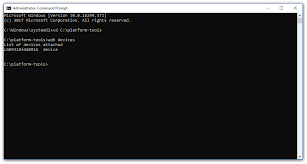
Step 1: Press the key combination like Home + Volume up + Volume down, Home + Power button, Home + Power + Volume Down, and so on. These key combinations may vary according to device model. This way, you can enter into Recover Mode in phone
Step 2: Now, using ‘Volume’ up or down button phone, navigate to ‘Reboot System Now’ and select it. This will restart your device without any issue.
Method 4: Try Gravity Screen App to turn ON your phone without power button
Gravity Screen App is available for Android on Google Play Store for the free. This app offers you can take assistance of your phone’s sensors to detect whenever you pick it up. Once you pick it up, your device will automatically be turn ON.
Method 5: Try ‘Power button to Volume Button’ app
You can replace the action of power button to another button like Volume button to turn ON your device without power button. You can try ‘Volume Power’ app for this. This app is available for the free on Google Play Store. You can use this app to configure volume button on phone to boot it or turn it ON/OFF.
Method 6: Try Fingerprint scanner feature in Android settings
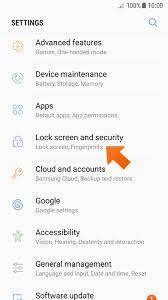
This method will work only for some latest android with fingerprint scanner feature. This feature in Android phone offers you to configure it for phone to turn ON or OFF. However, some functions of power button can be replaced if you use fingerprint scanner feature to turn ON/OFF your device.
Method 7: Use ‘Scheduled Power ON or OFF’ feature
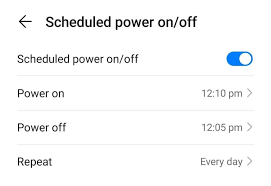
If you are unable to turn ON or OFF your device using Power button on OnePlus phone, then you can try ‘Scheduled Power ON or OFF’ feature on phone in order to resolve the issue. You can set the time for power ON and OFF using this setting. To do so, go to ‘Settings’ App and go to ‘Scheduled Power ON/OFF’, enable it and set the time for power ON and Power OFF.
You can also read:
How to Turn ON phone without Power button Vivo [Solution]
How to Turn on Phone without Power button Xiaomi
How to Turn ON phone without Power button Redmi
How to turn on phone without power button Samsung
For Iphone: How to Turn on Phone without Power button iPhone [Solution]
Method 8: Remap the power button to another physical button
You can also try to fix the issue by remapping the power button to another physical button like Volume button. If you do this, then you can turn ON your phone with the button like Volume up button you mapped to.
Step 1: Follow ‘Step 1’ of ‘Method 3’ to enter your phone into Recovery Mode
Step 2: Enter the ‘fastboot Continue’ command in ADB Interface
Step 3: Once your device is booted, enter ‘adb pull /system/usr/keylayout/Generic.kl’ command to pull the key layout settings
Step 4: Now in ‘Generic.kl’, search for ‘VOLUME_UP’ or ‘VOLUME_DOWN’ and replace it with ‘POWER’. And then push the key layout settings back to ‘adb push Generic.kl /system/usr/keylayout/Generic.kl’ line.
Conclusion
I am sure this post helped you on How to Turn ON phone without Power button OnePlus with several easy steps/methods. You can read & follow our instructions to do so. That’s all. For any suggestions or queries, please write on comment box below.



