OpenSSL is used to secure communication over computer network against for protection. This open source cryptography library that implements the Transport Layer Security (TLS) and Secure Sockets Layer (SSL) protocols is designed to secure communications over computer networks against eavesdropping. It is used by majority of HTTPS websites and Internet Servers.
To update OpenSSL Windows 10 the most easiest and convenient method will be to take a complete backup of your save files and completely uninstalling OpenSSL then downloading the latest version and installing it.
Uninstall OpenSSL on Windows 10
Step 1: On Desktop Right click on OpenSSL icon and select Open File Location.
Step 2: Look for file name uninst000, Uninstall or Uninstaller and double click on it.
Step 3: Follow the uninstall wizard and reboot your computer.
Step 4: On your computer open the same directory and delete everything if anything is left.
Step 5: Click on Start icon and type regedit in the search bar.
Step 6: Open Registry Editor and find the registry key or entries that contains the program’s name.
HKEY_CURRENT_USER\Software\(OpenSSL or the publisher’s name)\
HKEY_LOCAL+MACHINE\SOFTWARE\(OpenSSL or the publisher’s name)\
Step 7: Make a backup of them for emergency purpose and delete those files from your computer.
Reboot your computer to complete the procedure.
Install OpenSSL on Windows 10
Step 1: Open Internet Browser on your computer.
Step 2: Search for OpenSSL on the search bar and open the official website.
Step 3: Choose the latest version that is compatible on your computer and download the files (download will be free as it is a open source software)
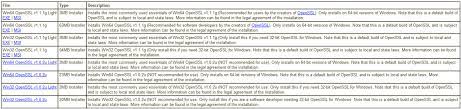
Step 4: Run the EXE or MSI with default configuration and follow the installation procedure to complete the set-up wait patiently as it will take some time.
Set Environment Variable
Step 1: Click Start icon and search for Environment Variables.
Step 2: In System Properties click on Environment Variables.
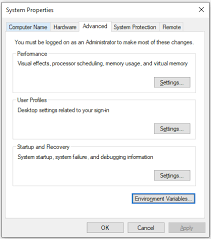
Step 3: A Window will open with User Variables and System Variables. In the user variables section, select Path and click Edit.
Step 4: Click on browse and to where openssl.exe is at and select that folder then click OK.
General location will be This PC > Windows (C:) > Power Files > OpenSSL – Win64 > bin
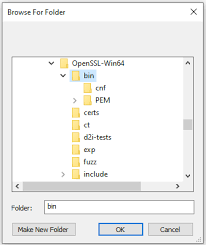
Step 5: Click OK on this screen and in subsequent screens.
Open Command Prompt by typing cmd in RUN dialogue box.
Type “openssl version” on CLI to ensure that you have updated your OpenSSL version on Windows 10.
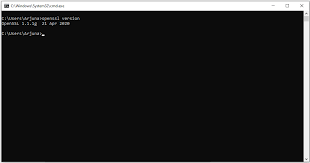
In Windows explorer navigate to the install location for example C:\OpenSSL-Win64\bin\ and run the openssl with administrator privileges.
If the OpenSSL open in a command prompt window then you have successfully installed the latest version.
To update OpenSSL Windows 10 we have provided you with every methods and detailed instruction on those methods. In theory it look difficult but it is rather easy when you start the process.

