
Have you experiencing HP laptop high pitched whine? If you are getting this problem, then it is sure that major part of your computer has been failure, broken, loose or about to explode.
There are so many reasons behind this issue like miss configuration of audio and sound driver or cards, sound driver not updated, recently added devices to your computer in incorrect manner or not working and many other reasons as well. For more details, you can read this article carefully.
This article will give you complete details about why HP laptop making high pitched noise as well you will get recommended methods to solve this issue. Actually, this high pitched noise is not always heard by everyone in same frequency, it could be different.
Reason behind HP Laptop making high pitched noise from speakers” Issue:
- You can detect noise by own. If the noise is much louder than usual when you are watching videos or playing video games, then you might blame your video card that produce this noise related issue.
- Sometimes, this high pitched whine related issue occurs in your laptop due to hardware failure that means some of the hardware component of your laptop is not working or loose.
- If you are doing tasks like burning a movie to disk from CD/DVD and you are hearing noise or bad sound during the process, then it might possible that your System has this noise related issue.
- If audio or sound driver of your laptop has been corrupted or miss configured, then you might get this problems back to back that is not good for your computer experience.
Various ways to solve HP laptop high pitched whine issues:
Procedure 1: You need to run playing Audio Troubleshooter
Step 1: Click on “Start” button and search or go for “Setting”
Step 2: Once setting appears on screen, click on “Update and security” and select “Troubleshooting”
Step 3: Now, click on “playing Audio” options to run the troubleshoot for audio
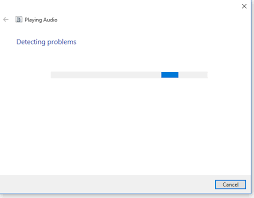
Step 4: Troubleshooter will start finding the problem
Step 5: Then it will ask you to choose the device which is creating an issue
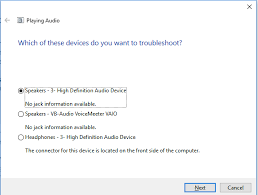
Step 6: After complete the process and you will get the message “problem is fixed”.
Note: If problem is not fixed, then you can try other solutions.
Procedure 2: You need to deselect “Listen to this device” option
Step 1: Click on “Start” button and search or go for “Control Panel”
Step 2: Click on “Sound and hardware” and select “sound”
Step 3: Now, go to “recording” tab and select the properties of your derives
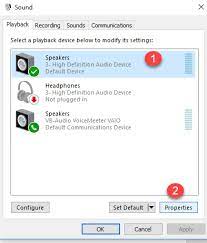
Step 4: In new Window appears on screen, go to “Listen” tab and uncheck the box “Listen to this device”
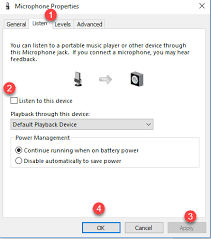
Step 5: Finally, click on “Apply” and “Ok” and please check if the problem is resolved
Procedure 3: To solve HP laptop high pitched whine problem, you need to update or reinstall audio driver
Step 1: Click on “Start” button and search or go for “Device manager”
Step 2: Now, go to “Sound, video and game controller” from list
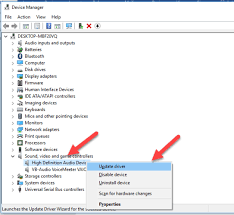
Step 3: Then right click on each driver one-by-one and click on “update” button to update it.
Procedure 4: You need to change sample rate and bit depth of speakers, to fix HP Laptop Speakers Making High Pitched Noise
Step 1: At fist, right click on Speaker icon from tray of the System
Step 2: Click on “Playback devices” options
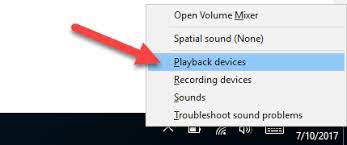
Step 3: Now, click on “speaker” in “playback” tab on Sound Windows appears and go for its properties by selecting “properties”
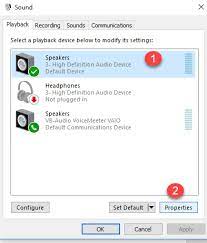
Step 4: Then go to “advance” tab in properties window, select the highest level from the dropdown menu in “Default format” option.
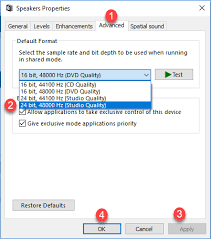
Step 5: Finally, click on “Apply” and “OK” and please check if the problem is resolved.
Conclusion
I hope this article helped you to “How to Fix HP laptop speakers making high pitched noise” or “How to Fix HP Laptop high pitched noise Issue” with several easy steps. You can choose either one or all procedures mentioned in the article to fix this noise related issue as per System requirements.
If you unable to solve this problems in your laptop, then it might possible that you have installed malware or spyware on your machine accidentally from various methods of bundling and social engineering that cause serious troubles. So, you scan your System with very strong antivirus software immediately which is capable to delete all junk files from your System and solve this issue as well.

