In this article, we are discussing about how to reinstall Nvidia High Definition Audio Driver in details and providing easy steps to download/install it on your Windows PCs. If the driver is already installed on your computer, then updating the driver may fix various issues, add new functions or just upgrade to the available version. Let’s starts the discussion.
Table of Contents
About Nvidia High Definition Audio Driver
Sound Card Driver allows computer to recognize the sound competent and make use of its functions. When enabled by proper files. the characteristics of the sound card like model, number of channels, manufacturer are completely available to complete and all its features are made accessible.
In case if any problems occurs in your computer regarding Sound card like “No Sound” problem and other issues, updating the Audio driver can fix related errors through the product’s usage as well as improves the quality of sound in your machine. For applying this Sound card driver or package, the steps are quite simple for almost all the sound driver package; just download the package, run the setup, follow the on-screen instructions to finish the installation process.
NVIDIA is popular American Multinational Company that designs GPUs for gaming and professional markets as well as chips units as well as drivers for Windows OS based PC/Laptops. NVIDIA Driver is the software for NVIDIA Graphics GPU installed on your PC/Laptops which is used by numerous user worldwide. This software is required in most of the cases for the hardware device to function properly.
“Nvidia High Definition Audio Driver” is part of graphics card driver package means in order to download Nvidia graphics card driver package in your computer, HD audio drivers will be install with the package. So, if you need to download/install only Nvidia HD Audio Drivers and not the whole driver package, you can choose custom install and uncheck the other additional/optional driver package expect base graphics card driver which can’t be unchecked.
[Tips & Tricks] How to download/install Nvidia High Definition Audio Driver on Windows PC?
Step 1: At first, you need to go to “NVIDIA Download Page”
Step 2: Select the product information and System information depending on graphics card and System version that you are using and click on “search”
Step 3: Now, click on “Download” button
Step 4: Click on “Agree & Download” button
Step 5: Once downloaded, double-click on downloaded file (.exe file)
Step 6: If you want to install just Nvidia High Definition Audio Driver and not the whole driver package, then you need to choose “Custom” install option
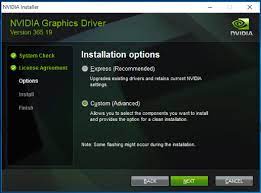
Step 7: In the next window, uncheck the other optional driver packages and click on “Next”
Step 8: Follow further on-screen instructions to finish the installation process.
How do I Reinstall & update High Definition Audio Driver on Windows PCs?
Step 1: Press “Windows + X” keys together from keyboard and select “Device Manager”
Step 2: In the opened “Device Manager”, locate “Sound, video and game controllers” and expand it
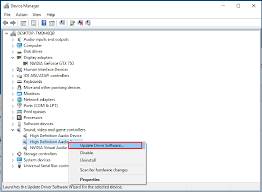
Step 3: Right-click on “High Definition Audio Device” and select “Update Driver software”
Step 4: In the next window, select “Search automatically for updated driver software”. This process will automatically find and install the drivers for your device
How to check Windows operating System type 32-bit or 64-bit
Step 1: Press “Windows + I” keys together from keyboard to open “Settings” App
Step 2: Go to “System > About”
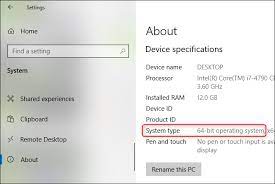
Step 3: Look for “Device Specifications” section on this screen. You will see in “System Type” section whether you using a 64-bit operating System or 32-bit operating System
How to check Nvidia GPU on Windows 10?
Step 1: Press “CTRL + SHIFT + ESC” keys together from keyboard to open “Task Manager”
Step 2: Click on “More details” and then click on “Performance” tab
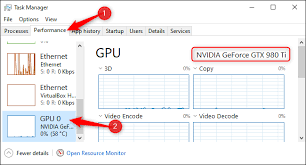
Step 3: Select the “GPU” entry in the sidebar here. If you have multiple GPUs, then click each and examine their names.
You may also read: Fix AMD High Definition Audio Device not working Windows 10
Conclusion
I am sure this article helped you to “How to reinstall Nvidia High Definition Audio Driver on Windows PCs”, “How to download/install Nvidia HD Audio Drivers” with easy steps. You can read & follow the steps/methods mentioned above to do this. If you have suggestions or queries regarding this, please write on comment box given below.
If you are unable to fix Nvidia High Definition Audio not working problem with the solutions mentioned above, then it might possible that your System has infected with malware or viruses. According to security researchers, malware or viruses cause several damages in your computer.
In this case, you can scan your computer with powerful antivirus software that has the ability to delete all types of malware or viruses from System.
You can also try another possible solution to fix this issue. We recommended you to Repair your PCs/laptops with powerful PC Repair Tools/Software that has the ability to remove all the faculty software, clean System registry, remove all types of malware or viruses, fix all types of bugs or errors and improves System performance as well. You can download powerful PC Repair Tool/Software via “Download” link below.
Is Your PC Behaving Abnormal & Needs Instant Optimization?
We recommend you to choose Advanced System Repair Suite which is dedicated to offer complete options to optimize a PC, fix any Windows error, and remove malware threats in easy. The software is award winning and suggested as the best malware fix application supporting all Windows versions including XP/Vista/7/8/8.1/10. Just 3 steps to avail error free PC.
- Download Advanced System Repair and install on your PC. (Follow all on screen instructions when installer is executed)
- Click “Scan Your PC” button to scan all present issues, errors, junk files, and malware threats.
- Finally, click “Start Repair” to fix all detected problems in next few minutes.

