ASUS Realtek HD Audio Manager is one of the most widely available audio driver applications deducted to provide you with the application sound card on the motherboard with the most accurate sound quality.
‘Realtek HD Audio Driver’ Package includes ‘Realtek HD Audio Manager’ Software
This application offers access to all features related of onboard sound card hardware, resolve driver compatibility issues and fix various errors related to audio driver and sound card, and added support for new Operating System.
ASUS Realtek HD Audio Manager application can easily be installed in your ASUS PCs/laptop with the installation of Realtek HD Audio Driver. Or you can also install Realtek HD Audio Manager application through Driver Update in Device Manager, install Realtek HD Audio driver update in your device, this application will automatically be installed with driver package.
This driver package comes with support for all major sound codecs, providing your PC/laptop support to process sound, playback multimedia, record audio, manage speakers and more. Upon successful installation of Realtek HD Audio driver package in your ASUS PC/laptop, Realtek HD Audio Manager can be accessed via icon in Windows Taskbar.
Easy to Use Realtek Sound Application: HD Audio Manager on Windows 10, 8, 7
Realtek HD Audio Manager belongs to Realtek-Brand family is easy-to-use and user-friendly interface that can easily be handled by both technical and non-technical users. This application features two tabs for management of speakers or microphone, with in-depth mixing for left/side ratio and volume, speaker configuration, surround sound changing and audio jack source re-tasking.
‘Sound Effect’ tab in this application offers you can choose the emulated sound environment, equalizer presets, or changing of Mic soun for karaoke. It features an excellent user-accessible utility for managing your sound card capabilities.
ASUS Realtek HD Audio Manager can be used to manage and control sound inputs, re-assign audio ports to any of the preferred inputs/outputs, flexible mixing, fine grain coordinating functions, and setting up of the sound stage like headphones, stereo, surround, with dB gain and distance settings.
You are also allowed to set up 3D sound rendering and speech synthesis using Realtek HD Audio Manager Application in your ASUS PC/laptop. Moreover, this application provides various different options for audio input (Microphone) including noise suppression, equalizer, beam formation and Acoustic Echo Cancelation.
It also features ‘Power Management’ for laptops like ASUS laptops that can be accessed via little battery icon in the bottom corner of HD Audio Software window. This feature offers you can disable various power-draining audio features when your ASUS laptop is running on battery power.
ASUS Realtek HD Audio Manager not working Problem
Realtek HD Audio Manager is essential software associated with Realtek drivers installed in your ASUS PC/laptop based on Windows Operating System. As mentioned, this application offers you can manage and control your sound input/output and other related tasks.
In case if Realtek HD Audio driver is missing update or is outdated/corrupted, then you might face several problems associated with sound card in your device like ASUS Realtek HD Audio Manager not working, Realtek HD Audio Manager won’t detect headphones, No sound, Realtek HD Audio driver is not installed or other similar issues. One possible solution to fix this type of sound issues is to update or reinstall Realtek HD Audio driver. Let’s go for solution.
How to download and install ASUS Realtek HD Audio Manager in Windows 10?
As mentioned, Realtek HD Audio Manager Application is included in Realtek HD Audio Driver Package so you can install this application by installing Realtek audio driver.
Download and Install Realtek Audio drivers:
Step 1: Open your browser and visit ‘Realtek’ official website
Step 2: Locate and click on ‘High Definition Audio Codecs (Software)’
Step 3: In the next window, check ‘I accept the above’ checkbox and click ‘Next’
Step 4: Now, look for latest Realtek audio drivers according to your Windows OS version. and download the driver in your computer.
Step 5: Double-click on ‘Setup file’ or ‘Downloaded file’ and follow on-screen instructions to finish installation.
Step 6: Finally, restart your computer to see the changes.
Reinstall ASUS Realtek HD Audio Manager
Step 1: Press ‘Windows + X’ keys together from keyboard and select ‘Device Manager’
Step 2: In the opened ‘Device Manager’ window, locate and expand ‘Sound, video and game controllers’ category
Step 3: Right-click on ‘Realtek High Definition Audio’ and select ‘Uninstall’
Step 4: Follow on-screen instructions to finish uninstall process and after that, restart your computer
Step 5: After restart, open ‘Device Manager’ again and click on ‘Action > Scan for Hardware Changes’. This will reinstall ASUS Realtek HD Audio driver along with Realtek HD Audio Manager in your computer.
Update Realtek HD Audio Driver on ASUS PC/laptop
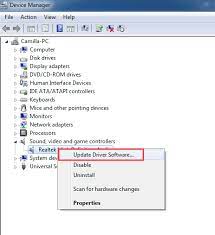
Step 1: Open ‘Device Manager’ and expand ‘Sound, video and game controllers’ category
Step 2: Right-click on ‘Realtek High Definition (HD) Audio’ and select ‘Update Driver’
Step 3: Select ‘Browse my computer for driver software > Let me pick from a list of device drivers on my computer > Hard Disk’ and extract the folder where the latest Realtek audio driver package is located which you are downloaded using above method.
Step 4: Follow on-screen instructions to finish installation and once done, restart your computer to save the changes.
Conclusion
I am sure this post helped you to know about ASUS Realtek HD Audio Manager, how to download, install and update this application. Note that problem Realtek Audio driver can cause problem with Realtek HD Audio Manager Application so you should keep your Realtek Audio driver up-to-date. That’s all. If this post really helped you, then you can share this post with others to help them.

