What is ‘USB Audio Driver’ in Windows 10?
USB Audio is digital audio connection used to deliver the digital sound/music from your computer to digital to analogue converter (DAC). USB Audio exists in two classes including Class 1 and Class 2. Both classes of USB Audio can be handled with high resolution music. The main difference between these two USB Audios in terms of resolution of music/sound is that ‘Class 1’ offers you big sound improvement as compared to your computers’ own headphone output.
While ‘Class 2’ type of USB Audio takes you one step further. Class 1 can deliver up to maximum of 24-bit/96KHz resolution files while Class 2 supports up to 24-bit/192KHz resolution files. So, if you want to play studio quality sound/music, then ‘Class 2’ type USB Audio can be best option.
Depending on USB Audio class-type device connected to Windows 10 computer, USB Audio Driver for Windows 10 must be installed in computer. If you are not aware, drivers are important software to communicate your hardware device connected/integrated into computer, and operating System installed in computer. Missing, corrupted, outdated or incompatible drivers can cause problem with hardware device and Windows computer.
USB Audio Driver version ‘USB Audio 2.0 driver’ is shipped with Windows 10 release 1703. This driver is designed to support the USB Audio 2.0 device class. This driver can easily be seen in ‘Device Manager’ as ‘USB Audio Class 2 Device’. However, the name of this driver name in ‘Device Manager’ will be overwritten with USB product string if available.
In Windows 10, USB Audio Driver is automatically enabled when compatible hardware device is attached/connected to your computer. However, users reported that they faced ‘USB Audio Device not working’, ‘USB Audio Driver won’t install’ or similar issues due to problem with USB Audio Driver. Corruption in driver for USB Audio can cause this type of issue. In such case, you can try to resolve the issue by reinstalling or update USB Audio Driver in Windows computer. Let’s go for the solution.
Table of Contents
How to fix USB Audio Device not working issue in Windows 10?
Method 1: Fix USB Audio Device not working issue with ‘PC Repair Tool’
‘PC Repair Tool’ is easy & quick way to find and fix PC problems like BSOD errors, DLL errors, EXE errors, problem with programs, malware or viruses issue and other system issues. You can get this tool through link/button below.
⇓ Get PC Repair Tool
Method 2: Update USB Audio Device Driver through ‘Device Manager’
Updating USB Audio Driver can resolve the issue. Let’s try.
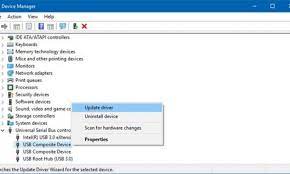
Step 1: Press ‘Windows + X’ keys on keyboard and select ‘Device Manager’
Step 2: Locate and expand ‘Universal Serial Bus Controllers’ category
Step 3: Find ‘USB Audio Device’, right-click on it and select ‘Update Driver’
Step 4: Follow on-screen instructions to finish update. Once done, restart your computer to see the changes and check if the USB Audio Device not working issue is resolved.
Method 3: Download and install USB Audio Driver in Windows 10
You can get latest driver for your USB Audio Device from manufacturer website.
Step 1: Open your browser and visit your USB Audio Device manufacturer website
Step 2: Download the latest driver for your USB Audio Device and double-click on ‘Downloaded driver setup’, and follow on-screen instructions to finish installation.
Step 3: Restart your computer once finished and check if the trouble is resolved
Method 4: Reinstall or Update USB Audio Driver in Windows 10 [Automatically]
You can also try to update driver for your USB Audio Device through ‘Automatic Driver Update Tool’. This software will automatically find the latest updates for all Windows drivers including USB Audio Device and then install into computer. You can get this tool through button/link below.
⇓ Get Automatic Driver Update Tool
Method 5: Download or reinstall USB Audio Driver update in Windows 10 through Windows Update
As mentioned, USB Audio Driver is included Windows 10 Operating System and can easily be installed by installing windows 10 update.
Step 1: Press ‘Windows + I’ keys on keyboard to open ‘Settings’ App
Step 2: Go to ‘Update & Security > Windows Update’ and click on ‘Check for Updates’ button
Step 3: This will automatically download and install the available Windows update in computer with USB Audio Driver. Once done, restart your computer to see the changes and check if the trouble is resolved.
Conclusion
I am sure this article helped you on How to fix USB Audio Device not working issue in Windows 10, and How to download or reinstall USB Audio Driver update in Windows 10 with several easy steps. You can read & follow our instructions to do so. That’s all. For any suggestions or queries, please write on comment box below.

