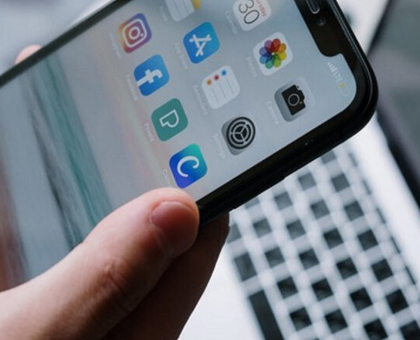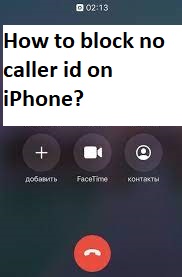What is ‘Amazon Music App failed due to network error’ on android/iOS?
If you are facing ‘Amazon Music App failed due to network error’ or ‘Amazon Music Error’ while trying to stream Amazon Music’s song online in your Android/iOS device, then you are in right place for the solution. Here, you will be guided with easy steps/methods to resolve the issue. Let’s starts the discussion.
‘Amazon Music’ App: Amazon Music is music streaming platform and online music store operated by Amazon Company. This music streaming service is available for Microsoft Windows OS, MacOS, iOS, tvOS, Android, Fire OS, Amazon Alexa, and HTML5. This service had 55 million subscribers as of January 2020.
However, several users reported that they faced ‘Amazon Music App failed due to network error’ while they tried to stream Amazon Music online. The error is appeared with ‘Amazon Music Error’ title and contains some message saying ‘Failed due to network error. Retry when you have stronger network connection’. This error popup also contain ‘Offline Music Mode’ button to listen to music in offline mode.
There could be several reasons behind this error including issue with Amazon Music App itself, issue with internet/network connection, incorrect network settings of your device, Amazon Music App is restricted by your ISPs or network administrator or other reasons. This error can be occurred if you are using outdated or corrupted Amazon Music App version in your device, or the cache of Amazon Music App is corrupted. In such case, you can try to fix the issue by clearing cache of Amazon Music App or uninstall and then reinstall Amazon Music App in your device.
‘Amazon Music App failed due to network error’ problem can also be occurred due to internet/network connection issue. You should make sure you have stable network connection and there is not issue with internet connection. Also, make sure your internet service providers or network is not blocking Amazon Music App from accessing in your device if so, you need to contact internet service providers or network administrator and ask them to allow for Amazon Music App. Let’s go for the solution.
Table of Contents
How to fix Amazon Music App failed due to network error in Android/iOS?
Method 1: Clear Amazon Music App cache
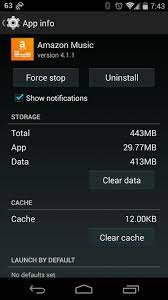
You can clear cache of Amazon Music App in your device in order to fix corruption in cache of app and resolve this error.
Step 1: Open ‘Settings’ App in your phone and go to ‘Apps/Application Manager > Amazon Music > Storage’
Step 2: Find and tap ‘Clear Cache’ option to clear the cache of app. Once done, restart Amazon Music app and check if the issue is resolved.
Method 2: Check internet connection
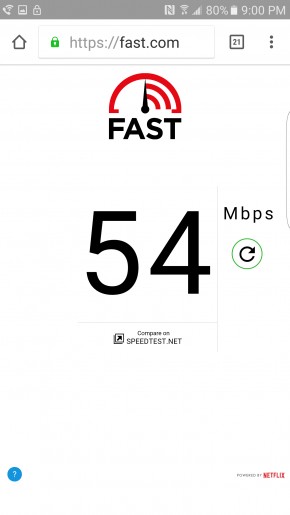
‘Amazon Music App failed due to network error’ problem indicates there is some issue with internet/network connection. You should check if there is problem with internet connection and speed. You can visit ‘Fast.com’ site on your browser to test your internet connection and speed. This site will show you the data about your internet connection speed like download speed and upload speed. You can try different internet connection or WiFi if current network is problematic. Also, make sure Amazon Music App is blocked by Internet Service Providers or network administrator of WiFi you are using. In such case, you contact them allow for Amazon Music App.
Method 3: Update Amazon Music App
Updating Amazon Music App to latest update version can resolve the issue. Let’s try.
Step 1: Open ‘Google Play Store’ App in Android phone and go to your profile icon and tap on ‘My apps and games > Installed Apps’
Step 2: Find and tap on ‘Amazon Music’ app, and tap on ‘Update’ option if visible, to update the app
Step 3: Once updated, restart Amazon Music App and check if the issue is resolved.
Method 4: Force Restart Amazon Music App
Another possible way to fix the issue is to force-restart the Amazon Music App.
Step 1: Open ‘Settings’ App and go to ‘Apps and Notifications > Apps > Amazon Music’
Step 2: Tap on ‘Force Stop’ option to force close the app
Step 3: Now, restart your device and re-launch Amazon Music App and check if the issue is resolved.
Method 5: Uninstall and then reinstall Amazon Music App
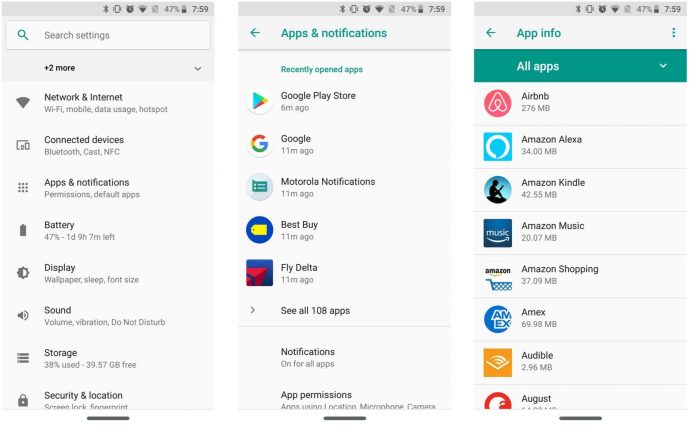
If the issue is still persist, then you can uninstall Amazon Music App completely and then reinstall it in your device in order to fix the issue.
Step 1: Press and hold ‘Amazon Music App’ icon on Android phone and drag it to ‘Uninstall’ section on phone usually on the top. Or tap and hold ‘Amazon Music App’ icon and tap ‘Uninstall’ and confirm to uninstall it
Step 2: Now, open ‘Google Play Store’, search for ‘Amazon Music’ and download and install it in your device
Step 3: Once installed, open Amazon Music App and login into your Amazon Music account and check if the issue is resolved.
Conclusion
I am sure this post helped you on How to fix Amazon Music App failed due to network error in Android/iOS with several easy steps/methods. You can read & follow our instructions to do so. That’s all. For any suggestions or queries, please write on comment box below.