If you are the regular user of Windows Operating System and you have faced lots of troubles while you try to starts your computer. It is complex task for you to detect that why System fail to load System32 configuration and why you are getting error messages that interrupting your System performance deeply. You must think about that and you need to find the solution to Fix Windows system32 config system problem.
Table of Contents
What is Windows system32 config system missing Error?
“Windows System32” is very important part of Windows Operating System based computer. System32 is placed under C:\drive inside Windows System folders and it is hidden from users for its protection. In case if this folder gets misplaced for some reasons from their actual location, then computer System will start throwing “Windows system32 config system missing or corrupt” or similar error message.
This error can prevent you from starting the Windows and failed in loading System32 configuration file. This irritating and annoying error message states that Windows System files are damaged. Many Windows users have already reported about this error on various online platforms including Microsoft Official forum site and other popular platforms, and asked for the solution.
Users explained that this issue is usually occurs due to corruption of crucial System files, damaged registry keys, malware or viruses infection and problematic software and hardware.
When you try to reboot your Windows PCs and get the prompt “Windows\system32\config\system missing or corrupt”, then you should be careful. It shows the negative sign that your System is in dangerous situations. You need to solve it. If you have same problem; don’t be panics, please read this article carefully.
Procedure to fix Windows System32 config system
Procedure 1: You need to run SFC scan and DISM
Step to run SFC scan
Step 1: Press “Windows + X” key from keyboard and select “Command Prompt as Administrator”
Step 2: Then type “sfc/scannow” command and press enter key
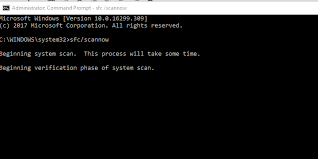
Step 3: After complete process, restart your PCs and please check if the problem is resolved
Step to run DISM (Deployment Image and Servicing Management) Tool
Step 1: Press “Windows + X” key from keyboard and go for “Command Prompt as Administrator”
Step 2: Now, type the following command in Command prompt and executes one-by-one by pressing enter key after each command
DISM /online /Cleanup-Image / ScanHealth
DISM /Online /Cleanup-Image /RestoreHealth
Step 3: After complete the process, restarts your computer and check if the troubles is resolved
Procedure 2: You need to scan for HDD errors by using “Chkdsk” command
Step 1: At first, boot the System from installation media an choose “Repair your computer”
Step 2: Now, open “Troubleshoot”
Step 3: select “Advance option”
Step 4: Then select “Command Prompt” and type “chkdsk” command in command line and press enter key
Step 5: Once HDD is scanned for the errors, restarts your computer and check if the problem is resolved.
Procedure 3: You need to use Bootable System installation drive
Step 1: Download “Media Creation Tool” from the official websites of Microsoft.
Step 2: After that plug USB flash drives with minimum 8GB of storage on your computer
Step 3: Now, run the “Media Creation Tool” and accept the “License” terms
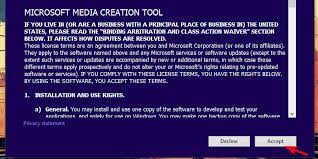
Step 4: Choose Create installation media like USB drives, DVD or ISO file for the PCs.
Step 5: Then choose the preferred options and click on “Next”
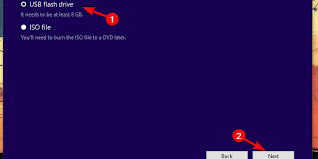
Step 6: Media Creation tool will download the setup file automatically and copy the installation files onto USB drives.
Step 7: After that, you should create backup your data and then restarts your computer.
Step 8: After restarts, press recommended key F10, F11, F12 to access boot menu.
Step 9: Now, click on “repair” and choose one recovery options
Procedure 4: You need to use recovery drive Windows system32 config system fix without CD Windows 10
Step 1: At first, you need to plug USB flash drives on your computer
Step 2: click on start menu and search or go for “Create a recovery drive”
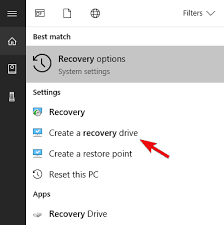
Step 2: You should follow the instruction until the recovery drive have created
Step 3: Now, plug this USB in affected PCs and boot from the drive.
Step 4: Select Refresh your PCs and run it.
Step 5: After complete the process, the problem is automatically solved.
Procedure 5: You need to export your date and perform clean re-install
Step 1: At first, you need to create backup of your all personal files & folder
Step 2: Insert DVD or plug-in USB with Windows 10 installation.
Step 3: Reboots your computer and enter boot menu and the choose boot from installation media
Step 4: You should wait until the installation files load and then choose “Install now”
Step 5: Now, select preferred setting and the select “Custom install”
Step 6: After that, you need to format the System partition and highlight for installation
Step 7: Your System will reboots several times until the installation process is not complete. After complete installation, you will see new and fresh looks of your Windows 10.
Procedure 6: Restart the PC into “Last Known Good Configuration”
If you are unable to fix this issue with solution mentioned above, then you can try to solve the issue using this procedure. You can fix Windows 10 Windows system32 config system Error by restarting the PC into “last known Good Configuration” mode. This will fix entire registry related boot errors.
Step 1: Restart your computer and wait for BIOS to complete
Step 2: Click “F8” key repeatedly as soon as screen appears, keep pressing it till the list of boot options is displayed
Step 3: Once appeared, choose “Last Known Good Configuration (Advanced)” option from list and hit “Enter” key
Step 4: Wait for the PC to start and then please check if the problem is resolved.
Conclusion
I hope this tutorial helped you to fix Windows system32 config system in Windows 10. You can read & follow our instructions mentioned above to fix. If you unable to Windows system32 config system fix without cd Windows 10, then it might possible that your System have malware related issues. Sometimes, it might possible that your System has infected from malicious harmful malware that can cause serious troubles in your PCs. So, you need to scan your machine with strong antivirus software quickly.
Is Your PC Behaving Abnormal & Needs Instant Optimzation?
We recommend you to choose Advanced System Repair Suite which is dedicated to offer complete options to optimize a PC, fix any Windows error, and remove malware threats in easy. The software is award winning and suggested as the best malware fix application supporting all Windows versions including XP/Vista/7/8/8.1/10. Just 3 steps to avail error free PC.
- Download Advanced System Repair and install on your PC. (Follow all on screen instructions when installer is executed)
- Click “Scan Your PC” button to scan all present issues, errors, junk files, and malware threats.
- Finally, click “Start Repair” to fix all detected problems in next few minutes.

