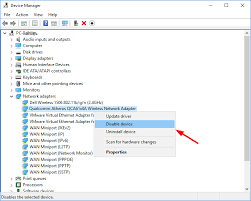In this article, we are discussing on “Qualcomm Atheros qca61x4a driver” in details and providing automatic and manual method to “Update or Reinstall Qualcomm Atheros qca61x4a driver Windows 10”.
If you are facing “Qualcomm Atheros qca61x4a not working Windows 10” problem in your computer and searching for the solution to fix, then you in right place. Here, we are also providing some recommended steps/procedures to fix this issue. Let’s starts the discussion.
Table of Contents
About Qualcomm Atheros qca61x4a Wireless Network Adapter Driver
This SoC (System-on-Chip) designed & developed by Qualcomm Company that deliver a cost effective Wi-Fi/Bluetooth Combo solution. It is single chip solution in small form of mobile and consumer electronics applications. This Qualcomm chipset supports high-speed Wi-Fi connectivity and enriched media experience which critical to extending the battery life of portable devices.
Now comes to matter “Qualcomm Atheros qca61x4a not working Windows 10” issue, many windows users have already reported about this problem on various popular online platforms including Microsoft Official forum site, Qualcomm community site and other platforms, and asked for the solution.
Users reported that this issue occurs usually due to missing or corrupted Atheros qca61x4a network adapter driver. Some users explained that their Wi-Fi suddenly stop working and shows “Connection lost” error on the screen. Don’t be panics, please read & follow the instructions given below to fix.
[Tips & Tricks] How to Fix Qualcomm Atheros qca61x4a not working Windows 10?
Procedure 1: Disable Qualcomm Atheros qca61x4a Wireless Network Adapter and then enable it
Step 1: Press “Windows + X” keys together from keyboard and select “Device Manager”
Step 2: In the opened “Device Manager” window, locate “Network Adapters” in the list of devices and expand it
Step 3: Right-click on “Qualcomm Atheros qca61x4a Wireless Network Adapter” and select “Disable Device” and click on “Yes” to confirm
Step 4: Wait for few minutes. After that, open “Device Manager” window again and right-click on “Qualcomm Atheros qca61x4a Wireless Network Adapter”. Then select “Enable Device” option
Step 5: Once done, please check if the Wi-Fi stop working problem is resolved.
Procedure 2: Rollback Qualcomm Network Adapter Driver
Step 1: Press “Windows + X” keys together from keyboard and select “Device Manager”
Step 2: Locate and expand “Network Adapters”
Step 3: Double-click on “Qualcomm Atheros qca61x4a Wireless Network Adapter” to open its “Properties”
Step 4: In the “Properties” window, click on “Driver” tab and click on “Roll Back Driver” button

Step 5: Under “Why are you rolling back?” in the next window, choose a reason by simply tick on your own situation and then click on “Yes”
Step 6: Wait to complete the process. Once done, restart your computer to save the changes and please check the network adaptor not working problem is resolved.
Procedure 3: Update or reinstall Qualcomm Network Adapter driver
Step 1: Open “Device Manger” window and expand “Network Adapters” in the list of devices
Step 2: Right-click on your network adapter driver and select “Update Driver Software..”
Step 3: In the next window, select “Search automatically for updated driver software” option and follow on-screen instructions to finish the update process
Step 4: Once done, reboot your device to save the changes
Procedure 4: Update or reinstall Qualcomm Network Adapter driver [automatically]
Download software for drivers update
One possible solution to fix Atheros qca61x4a network adapter not working problem is to reinstall or update Network adapter driver. If Windows Device Manager fails to provide you the latest network driver, then you can try “Automatic driver update software” to do so.
This application will recognize your System and find the driver which is required to update. It allows you to update your network adapter driver with just few clicks. To get this software, click on above link.
You may also read: Fix Qualcomm Atheros QCA9377 Wireless Network Adapter Issues
Conclusion
I am sure this article helped you to “How to Fix Qualcomm Atheros qca61x4a not working Windows 10” with easy steps. You can read & follow the steps/methods mentioned above to do this. If you have suggestions or queries regarding this, please write on comment box given below.
If you are unable to “Fix Qualcomm Atheros qca61x4a not working Windows 10” with the solutions mentioned above, then it might possible that your System has infected with malware or viruses. According to security researchers, malware or viruses cause several damages in your computer.
In this case, you can scan your computer with powerful antivirus software that has the ability to delete all types of malware or viruses from System.
You can also try another possible solution to fix this issue. We recommended you to Repair your PCs/laptops with powerful PC Repair Tools/Software that has the ability to remove all the faculty software, clean System registry, remove all types of malware or viruses, fix all types of bugs or errors and improves System performance as well. You can download powerful PC Repair Tool/Software via “Download” link below.
Is Your PC Behaving Abnormal & Needs Instant Optimization?
We recommend you to choose Advanced System Repair Suite which is dedicated to offer complete options to optimize a PC, fix any Windows error, and remove malware threats in easy. The software is award winning and suggested as the best malware fix application supporting all Windows versions including XP/Vista/7/8/8.1/10. Just 3 steps to avail error free PC.
- Download Advanced System Repair and install on your PC. (Follow all on screen instructions when installer is executed)
- Click “Scan Your PC” button to scan all present issues, errors, junk files, and malware threats.
- Finally, click “Start Repair” to fix all detected problems in next few minutes.