About file system error (-1073741819) on Windows PC
The file system errors indicates that user is not allowed to execute any tasks that requires administrative privilege. Tasks like installing new applications with admin access, changes the settings as administrative etc. could be not executed successfully. For most user, file system errors occurs after Windows update. For eg. Upgrading Windows OS 7 to Windows 10 or 11 and so on. File system error (-1073741819) code is one of the many examples of file system errors such as (-1073741792), (-1073740791), (-805305975), (-2144926975), (-2147219196) (-1073741795) and so on. All these error codes are file system errors and all of them blocks users admin access and execution of any task through administrative privilege.
Reasons for file system error (-1073741819) on Windows 10 / 11
It is very tricky to point one or two exact reasons for file system errors. Some of the possible reason could be unwanted changes in the default settings of Windows OS or its features, corrupted system files, bad sector, using third-party screensaver themes, conflicts in the sound settings and so on. As result, the “User Access Control” start denying your administrative access.
Workaround or Fixes for file system error (-1073741819)
As mentioned above, there are multiple possible reasons for file system error (-1073741819) hence you need to tackle each of the possible culprits one by one and see which fix steps works for you. Our researched team has curated some manual steps below that you may try. Remember that manual steps are always risky and requires a lot of expertise and precision. If you are novice user then it is better for you use an automatic PC repair tool and get rid of file system errors like (-1073741819) or any (-10737) automatically.
⇑Get PC Repair Tool Here⇓
All the possible effective manual steps to fix file system error (-1073741819) on Windows 11 and 10 are as follow.
Change Sound Settings of PC (Either Mute or Set Default)
Find the “Sound” icon on the taskbar and choose “Sounds”
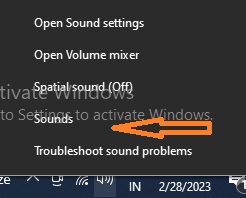
In the “Sounds” Window, go to “Sound Scheme” and select either “No Sound” or “Windows Default”.
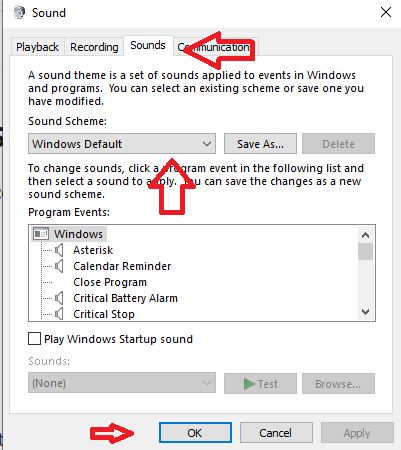
Finally, Press on “OK” and restart the PC
Changing sound settings to default or muting the sound could be very bizarre and unacceptable for many users. So, once (-1073741819) file system error gets fixed, you can restore your custom sound scheme back. The steps are as follow.
Open “Start Menu”> Search “UAC”> “Change User Access Control” settings> drag the slider to the lowest.

Set Windows Theme as Default
For many users, file system error (-1073741819) automatically got fixed by changing current computer theme to windows theme.
Go to Desktop and Choose “Personalize” option
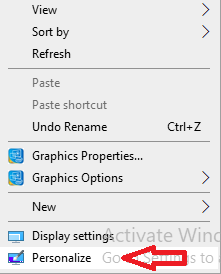
In the left pane of the window, search for “Themes” and select “Theme Settings”.
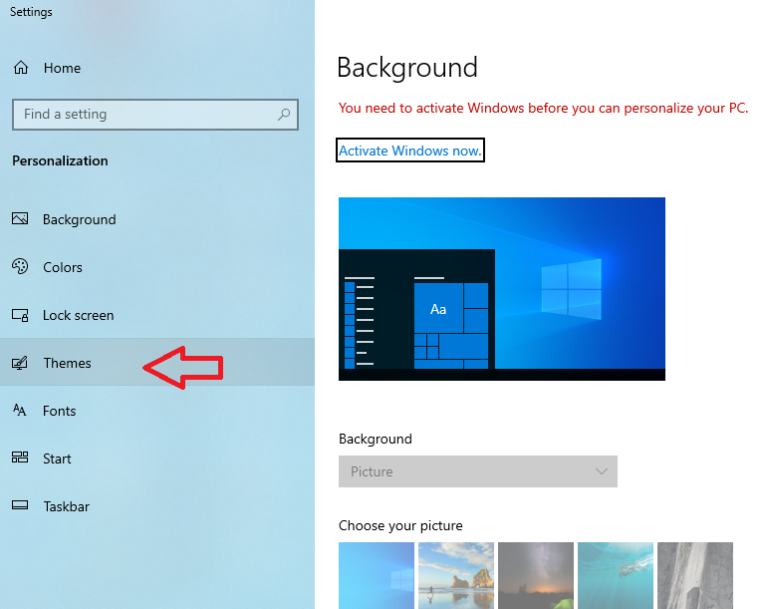
Under “Windows Default Theme”, select “Windows 10”
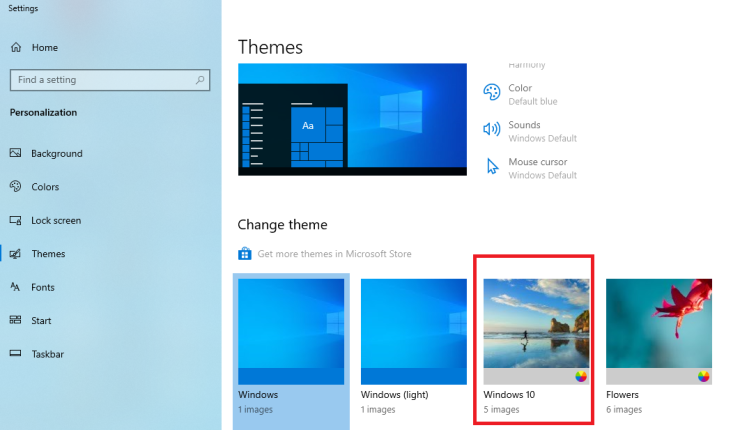
Finally, Reboot the PC
Forcefully Using Administrator Account and Resetting Admin Account Password
On many occasion, File System Error doesn’t allows users to login PC with administrator so as solution to fix file system error, you can try login your admin account forcefully and then change the account password. Hopefully, you will not notice such errors next time when you try to execute any task with admin access using new admin account password.
Restart the PC pressing “Shift” key on windows sign-in screen for a while and then proceed to Power > Restart.
Go to Troubleshoot > Advanced > Command Prompt
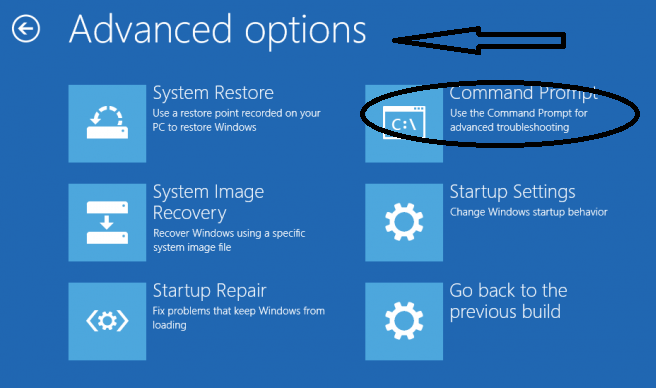
In the newly opened administrator command prompt, type: net user administrator/active:yes and close the command prompt dialog box. Go to login screen and use the administrator details to login your Windows 10 account.
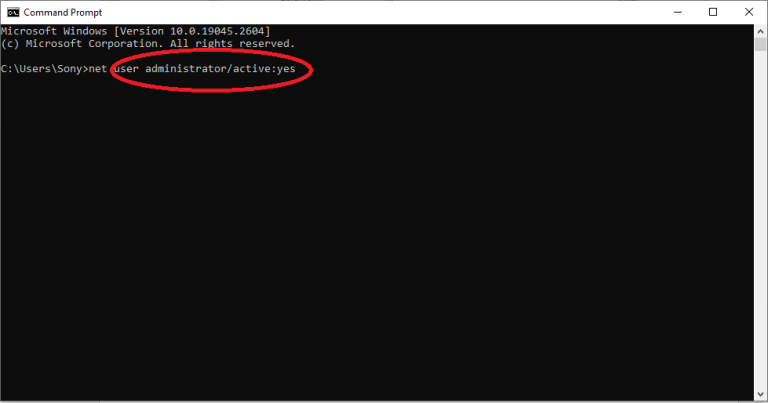
In case if the administrator password is now know to you, there will be a need to Unlock Windows 10 Admin Password. The steps are as follow.
Using Command Prompt
Open the Command prompt window using the same steps mentioned above. Begin with typing “cd Windows” > Enter > “cd System 32” > Enter> “ren Utilman.exe Utilman.exe.old” enter> “copy cmd.exe utilman.exe” Enter.
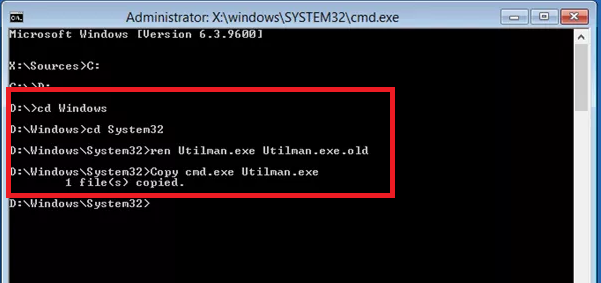
Restart the PC and go to admin login screen. Select “Utility Manager” available at the bottom left corner of the screen. On the newly opened command prompt window, type “net user Administrator Welcome@123”. Now, restart the PC and use “Welcome@123” as a new administrator login password. Hopefully, this will fix File System Error (-1073741795) on your work-station.
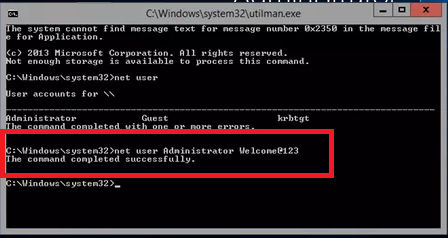
Run System File Checker and DISM
Sometime when there is file system corruption or damage in the system files, File System errors like (-1073741819) occurs. In order to fix this, you can try using some internal windows utility that requires command prompt. These steps should be executed carefully and if you are novice user, it is better for you to use an PC Repair Tool
For SIFC (System File Checker) Scan
Go to Windows Search and type command prompt app. In the command prompt app, select “Run as Administrator”.
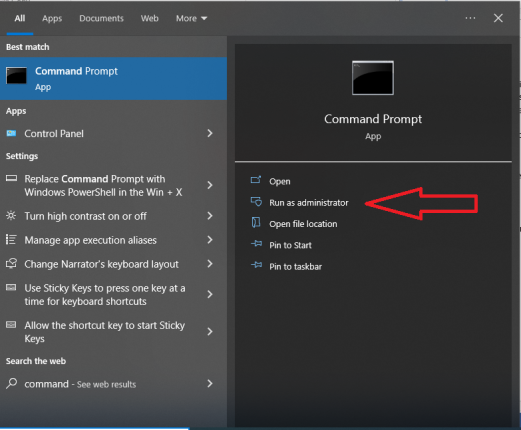
Press “Yes” on the newly opened “User Account Control” window
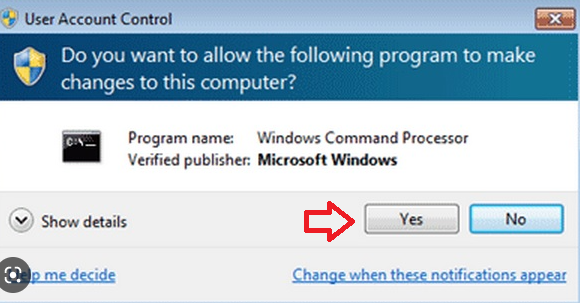
In the “Administrator Command Prompt”, type “SFC/scannow and press “Enter”.
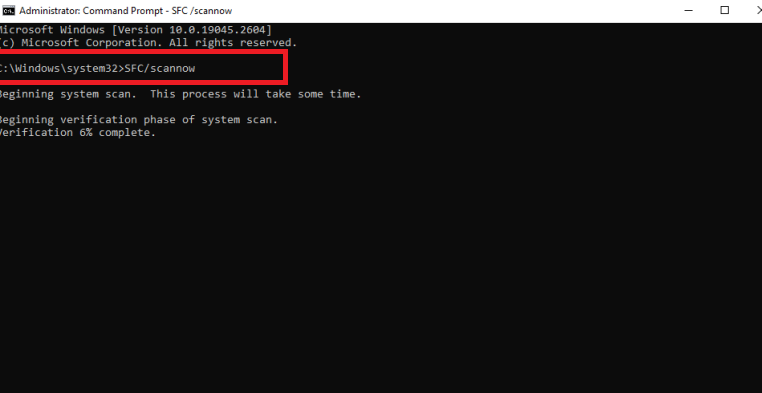
Once the scanning gets completed, the scan report is presented on the screen. If there is no detected problem, you have to do nothing more. In case if it not notice broken or corrupted system files, just follow the steps that it guides you.
For DISM (Development and Image Service and Management) Scan
Open the Administrator command prompt and follow these three commands one by one.
DISM /Online /Cleanup-Image /RestoreHealth

DISM /Online /Cleanup-Image /CheckHealth
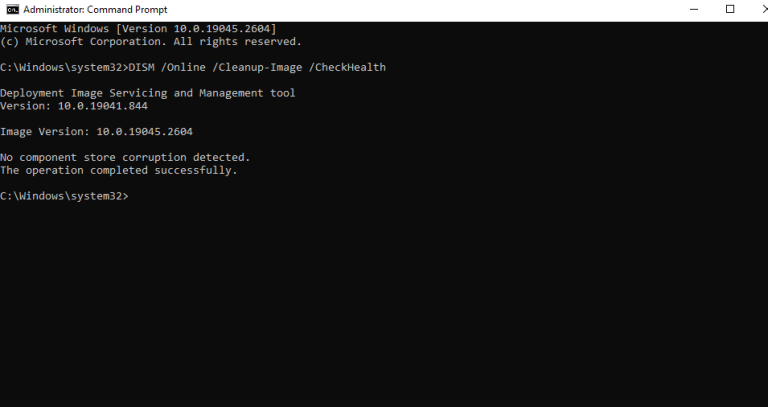
DISM /Online /Cleanup-Image /ScanHealth”
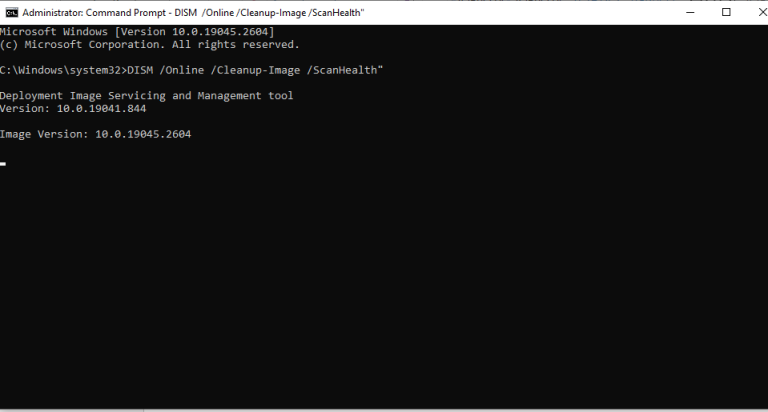
Run CHKDSK command
Open “Administrator Command Prompt” and type chkdsk C: /f /r /x and then enter
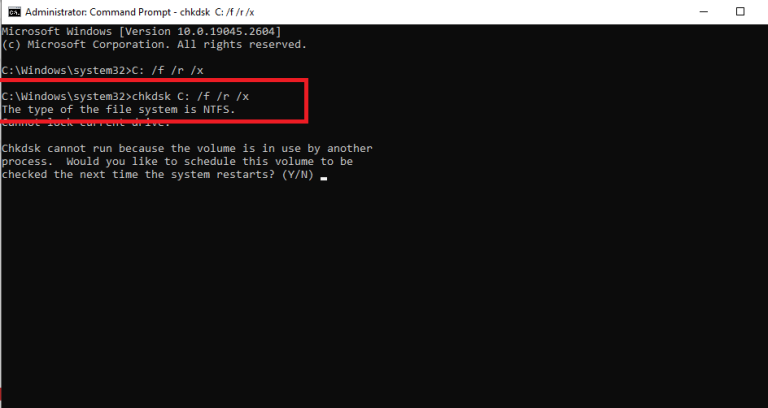
Wait for the process to get completed and then restart the PC.
Final Conclusion
file system error (-1073741819) Windows 11 / 10 creates hurdles in executing all the tasks with admin access. It restrict to download new program, accessing some important already installed application and so on. The situation gets very frustrating and degrades the overall performance of PC.
The manual workaround to fix (-1073741819) error has been broadly discussed above. It is recommended to execute them only if you have necessary technical expertise and knowledge. For novice user, it is recommended to use the automatic PC repair tool. All the tools and products recommended here are fully trusted and tested.
Do join us in the comment section regarding your experience of fixing file system error (-1073741819). If this blog was helpful for you then do share this with others as well.

