File system error (-1073740791) is one of the many errors codes associated with File System malfunctioning or System Files access conflicts and file corruption. Primarily, this kind error doesn’t allows you to execute your tasks with administrative privilege. While executing any task with administrative access, the error message appears on the screen and the running task gets freeze or crash.
Multiple Reasons for file system error (-1073740791) on Windows 10 / 11
The errors related to file system could occur due to multiple reasons such as file corruption, bad sector, conflict in administrative privilege login, unwanted changes in the default settings of Windows features and so on. Issues with the default Sound System of PC or changes in the default Windows theme may also leads to (-1073740791) error code. In order to troubleshoot the issue completely, it requires to execute multiple manual steps one by one and check which one is the main reason.
The manual process mentioned below is recommended to execute only if you have necessary expertise and technical skills. It requires complex manual steps that may mess up PC functionality if goes wrong. For notice user, it is always recommended to scan the work-station with a powerful PC Repair Tool to fix File System errors automatically.
Table of Contents
⇑Get PC Repair Tool from Here⇓
If you thing that you have the necessary expertise to execute the manual process on your own, follow the solution steps as mentioned below one by one.
Use Administrator Account Forcefully or Reset the Admin Account Password
Sometime, File System Error (-1073740791) doesn’t allows users to login PC with administrator privilege. So as a solution to fix file system error, you can try login your admin account forcefully and then change the account password. Hopefully, you will not notice such errors next time when you try to execute any task with admin access (with new admin account password)
Restart the PC pressing “Shift” key on windows sign-in screen for a while and then proceed to Power > Restart.
Go to Troubleshoot > Advanced > Command Prompt
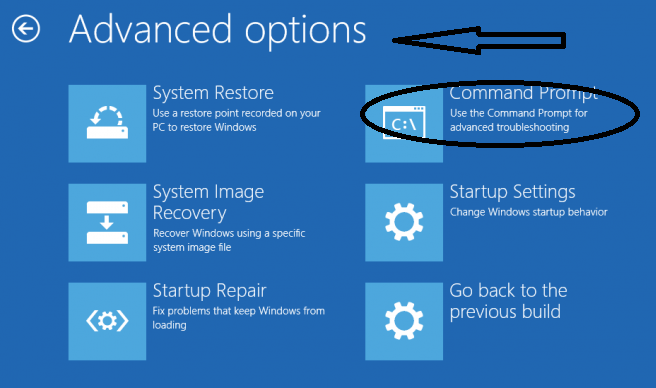
In the newly opened administrator command prompt, type: net user administrator/active:yes and close the command prompt dialog box. Go to login screen and use the administrator details to login your Windows 10 account.
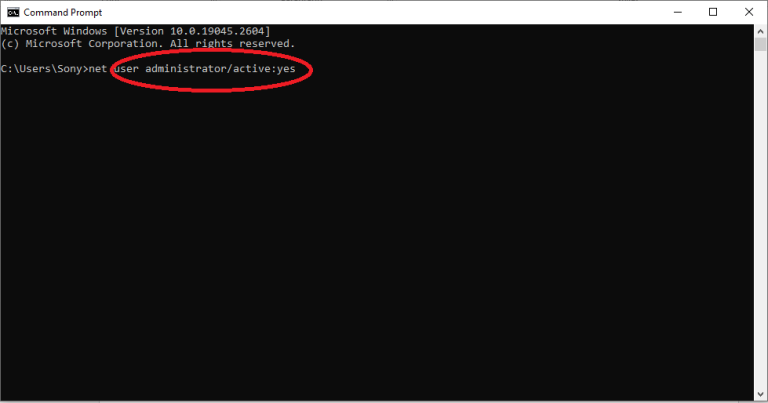
In case if the administrator password is now know to you, there will be a need to Unlock Windows 10 Admin Password. The steps are as follow.
Using Command Prompt
Open the Command prompt window using the same steps mentioned above. Begin with typing “cd Windows” > Enter > “cd System 32” > Enter> “ren Utilman.exe Utilman.exe.old” enter> “copy cmd.exe utilman.exe” Enter.
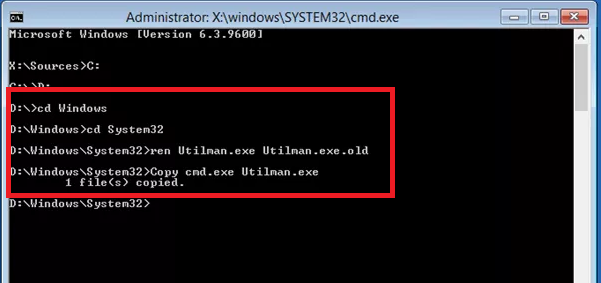
Restart the PC and go to admin login screen. Select “Utility Manager” available at the bottom left corner of the screen. On the newly opened command prompt window, type “net user Administrator Welcome@123”. Now, restart the PC and use “Welcome@123” as a new administrator login password. Hopefully, this will fix File System Error (-1073741795) on your work-station.
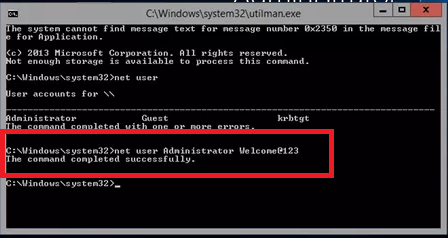
Change the Windows Theme to Default
Go to Desktop and right click to select “Personalize” option
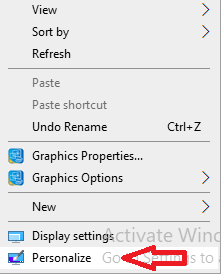
In the left pane of the window, search for “Themes” and select “Theme Settings”.
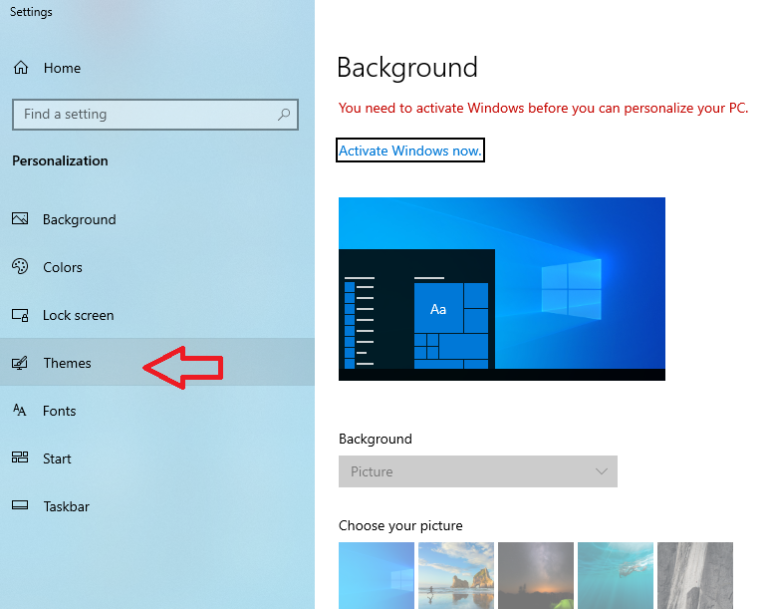
Under “Windows Default Theme”, select “Windows 10”
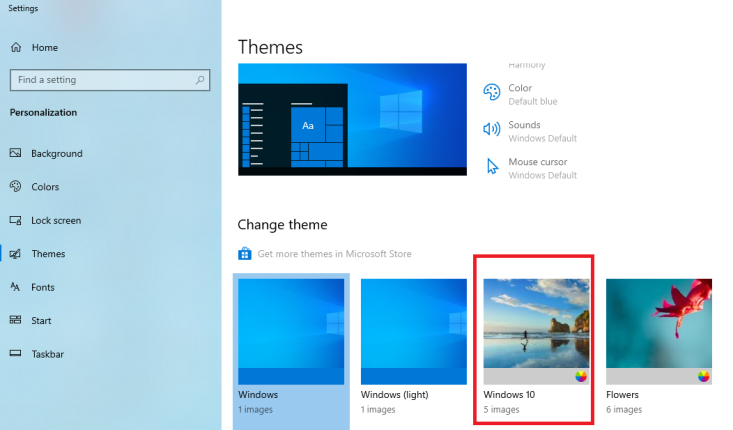
Finally, Restart the PC and check if (-1073740791) error is gone. If it still persists, follow the next step.
Mute the Sound or Change it to Default
Find the “Sound” icon on the taskbar and choose “Sounds”
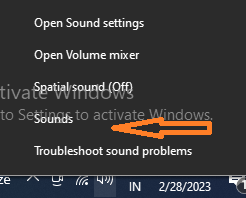
In the “Sounds” Window, go to “Sound Scheme” and select either “No Sound” or “Windows Default”.
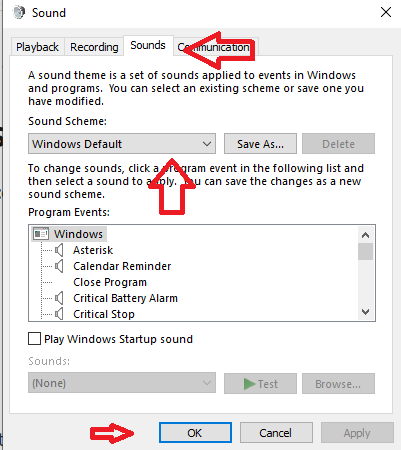
Finally, Press on “OK” and restart the PC
Run SFC and DISM Scan
If the reason for file system error (-1073740791) is file corruption, disk storage damage etc. then it could be fixed through System File Checker (SFC) command and DISM scan. The Steps are as follow.
For SIFC (System File Checker) Scan
Go to Windows Search and type command prompt app. In the command prompt app, select “Run as Administrator”.
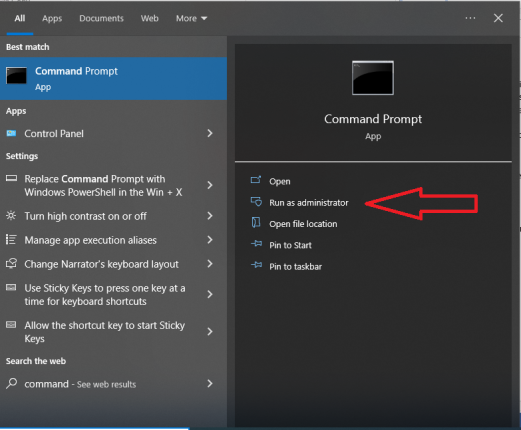
Press “Yes” on the newly opened “User Account Control” window

In the “Administrator Command Prompt”, type “SFC/scannow and press “Enter”.
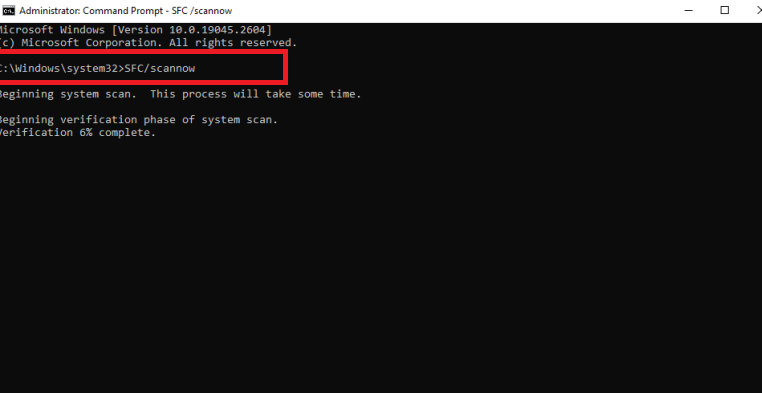
Once the scanning gets completed, the scan report is presented on the screen. If there is no detected problem, you have to do nothing more. In case if it not notice broken or corrupted system files, just follow the steps that it guides you.
For DISM (Development and Image Service and Management) Scan
Open the Administrator command prompt and follow these three commands one by one.
DISM /Online /Cleanup-Image /RestoreHealth
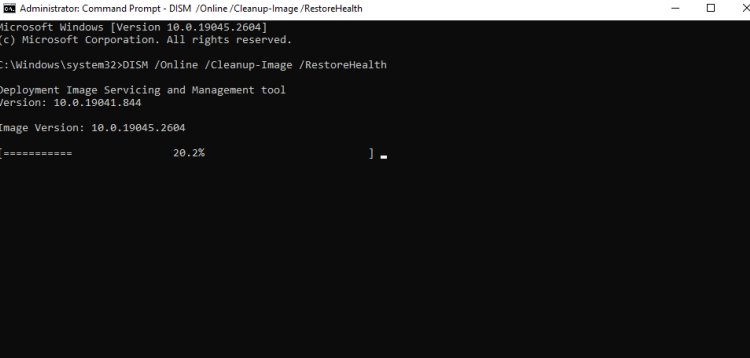
DISM /Online /Cleanup-Image /CheckHealth
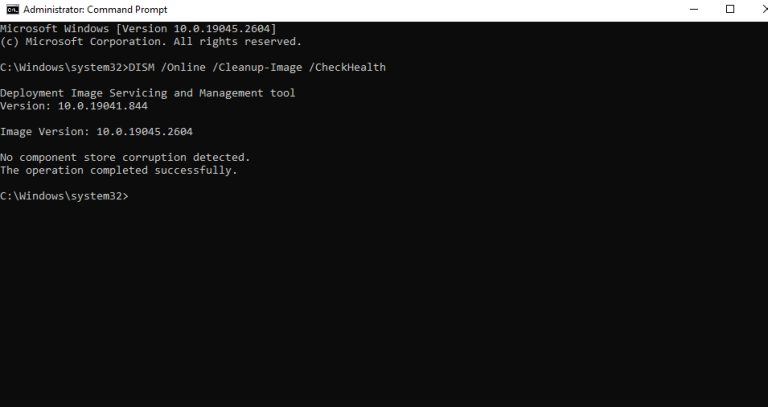
DISM /Online /Cleanup-Image /ScanHealth”
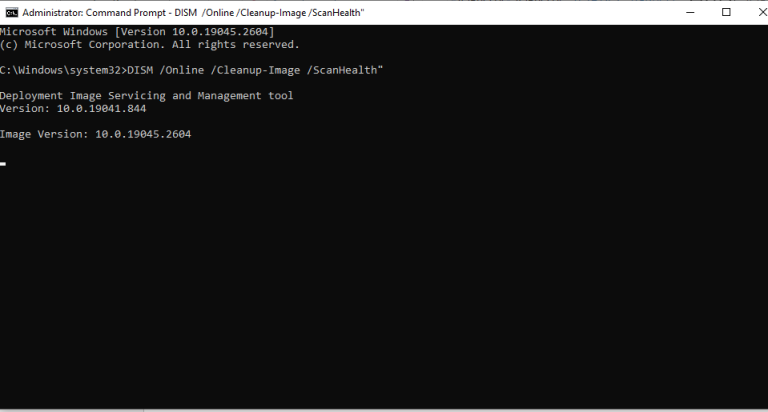
Run CHKDSK command
Open “Administrator Command Prompt” and type chkdsk C: /f /r /x and then enter
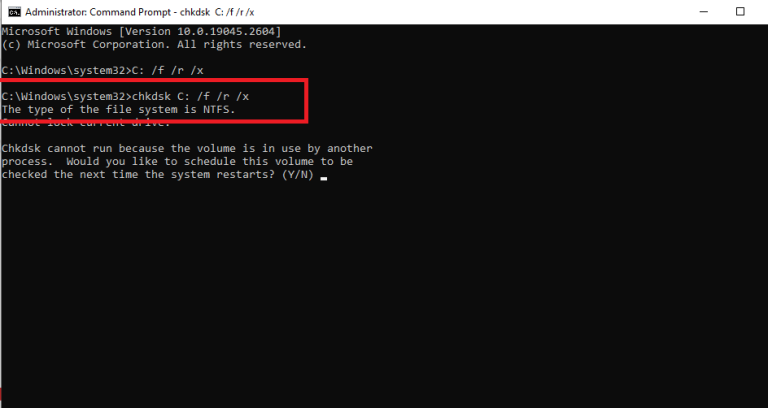
Wait for the process to get completed and then restart the PC.
Reset Windows Store Cache
On many occasion, a corrupted or expired Windows store cache can also lead to File System error. So, you need to remove such cache by resetting Windows Store Cache. The steps are as follow.
Open Run by Pressing Windows + R
Type WSReset.exe in the dialog box and Press “OK”.
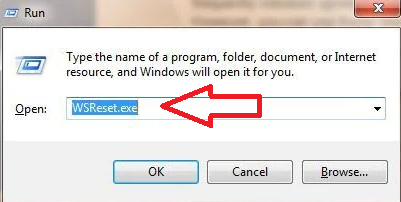
A message telling “The Cache of the Store we cleared will appear on the screen that confirms that Windows Store Cache has been cleared.
Important Note: There as a lot of system files errors like (-1073740791) such as (-1073741521), (-1073741819), (-1073741792), (-1073741795) and so on. The steps mentioned above is applicable to fix all these file system errors.
Final Conclusion
We have curated multiple workaround to fix File System Error (-1073740791). These manual steps are through effective but it requires technical expertise and skills. If you are novice user then it is better for you scan the PC with an automatic PC repair tool and get this kind of file system error automatically. If you want to share your experience dealing with this error code, do write us in the commend section below.

